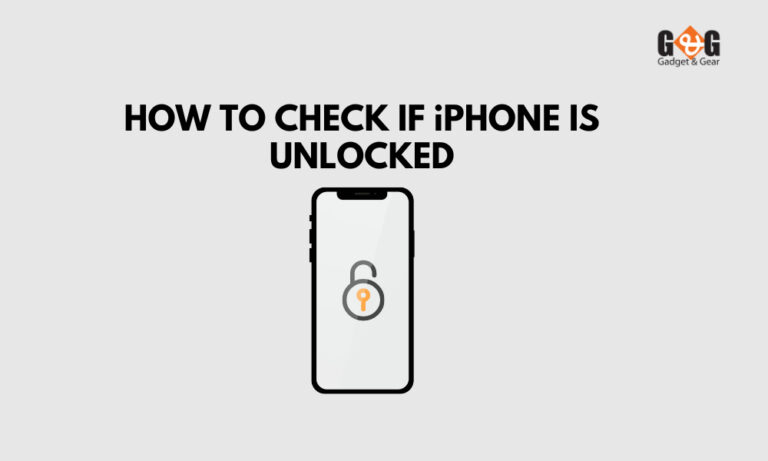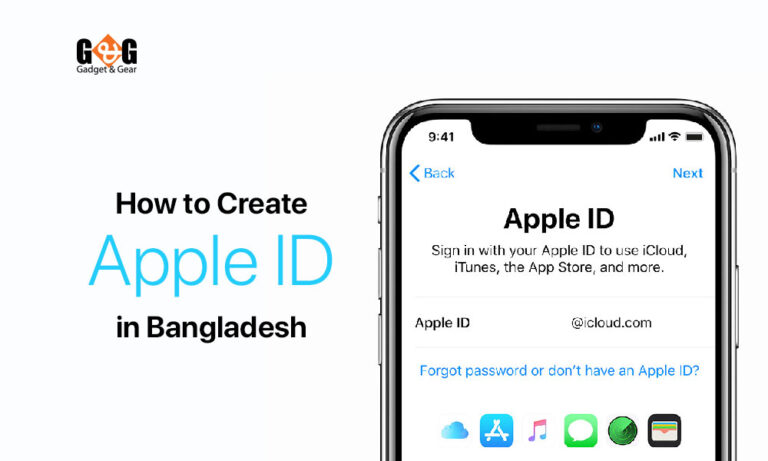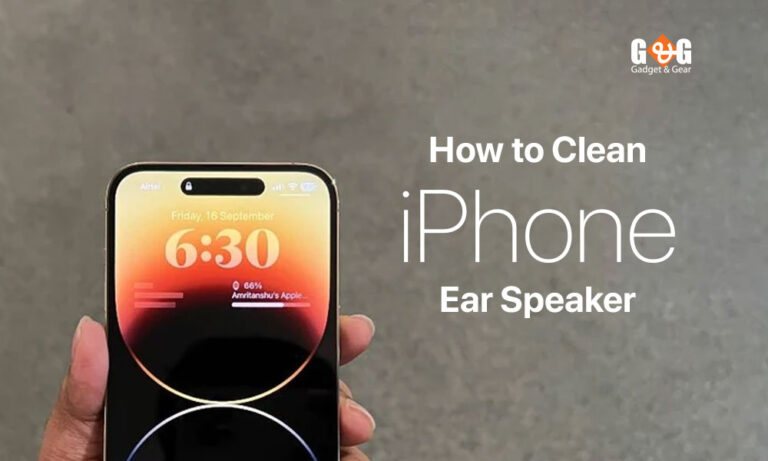How to Access Deleted Photos on iPhone
Photos can be removed from your phone anytime. Even if you have a backup in google photos, iCloud, or iTunes, you can lose your memorable pictures accidentally. A single misstep on your phone can wipe out all the images that mean a lot to you.
We’ll show you how to access deleted photos on your iPhone in this article. So that you can get back to all the photos you want to keep on your phone. There are several ways that you can use to access all the photos you have deleted. Sometimes it happens that you have no backup, still, you can access all the photos.
This article will explain everything to you.
How to Access Deleted Photos on iPhone
Here are some ways you can follow to access deleted photos on your iPhone.
Using Google Photos App:
When you click the photo, this is automatically saved to your Google Photos app by default. So if you by any chance delete some of your photos, there is a way you can access and recover the photos from the Google Photos Apps.
Let’s check out how to access the deleted photos through the Photos app.
- Navigate to the iPhone’s home screen.
- Select the Photos app from the list. You will see lots of options like people, places, all photos, etc. when you look down, you will see the option named “Recently Deleted.”
- Select the “Recently Deleted” folder from the drop-down menu. You will see the recently deleted pictures in these folders. Normally, iPhone takes 40 days to delete photos permanently from the folder. So if your photos are recently deleted, you can access them from the folder.
- Then tap “Recover” on the picture that you want to recover. And you will get the photo back in your gallery.
Using iTunes Backup:
Like Google Photos, you can also access your deleted photos from an iTunes backup from your macOS or computer. iTunes normally helps a lot regarding backups so you do not need to do a lot of hard work for the recovery process of the deleted photos.
Let’s discuss the full process of how you can access your deleted photos from iTunes backup.
- Open iTunes on your computer or mac.
- Attach your iPhone to your computer with an original Apple cable.
- Select Restore Backup from the drop-down menu.
- Choose the most appropriate backup.
- Wait for the restore to complete before clicking Restore.
Using iCloud backup:
It can happen that some time you will not find the “Recently Deleted” folder on your Photos app. So if you dont find that folder, wont you be able to access your photos? No, actually you can still restore all the photos through iCloud.
Here is the process of how to access the deleted photos with iCloud backup.
- Go to iCloud website and login with your id and password.
- Select “Photos” from the web page.
- After that choose “Recently Deleted” album. You will get all the deleted photos which recently have been deleted and will be permanently deleted within next 40 days.
- Now, tap on the “Recover” button after you select the photos you want to restore. You will get those photos in your gallery. If your iPhone syncs with iCloud, you can also get those restored.
Final Verdict:
Photos are the sweetest memory of time that you want to keep in your storage so that you do not forget the precious moment. But sometimes the photos can be deleted by mistake. But no worries, if you are holding an iPhone, you can recover all the photos through iTunes, iCloud backup or even from Google Photos.