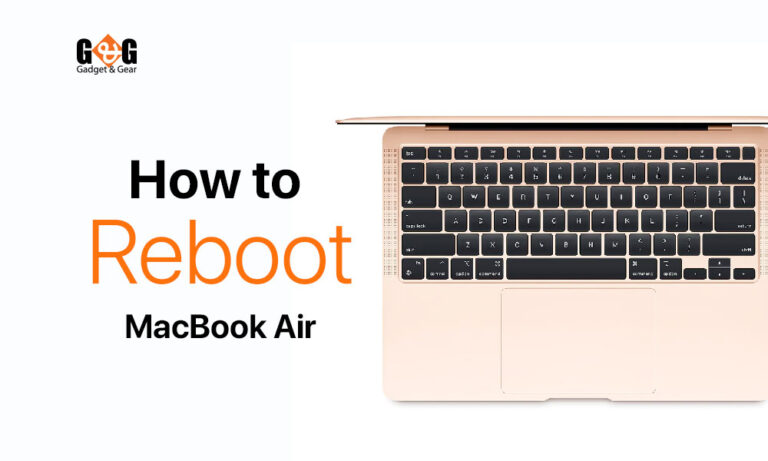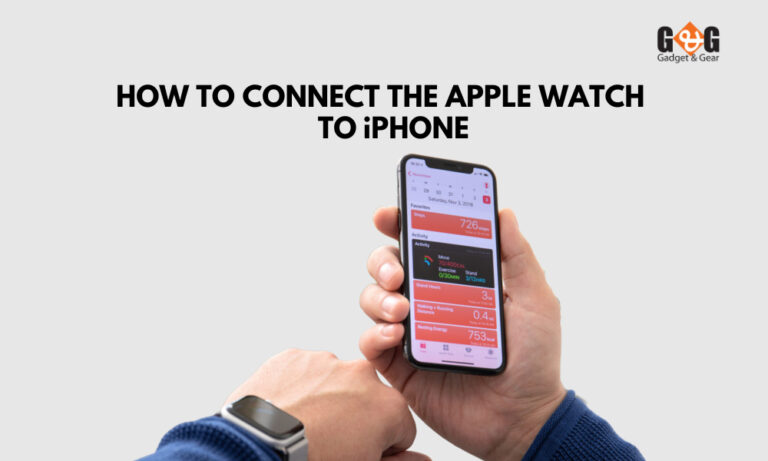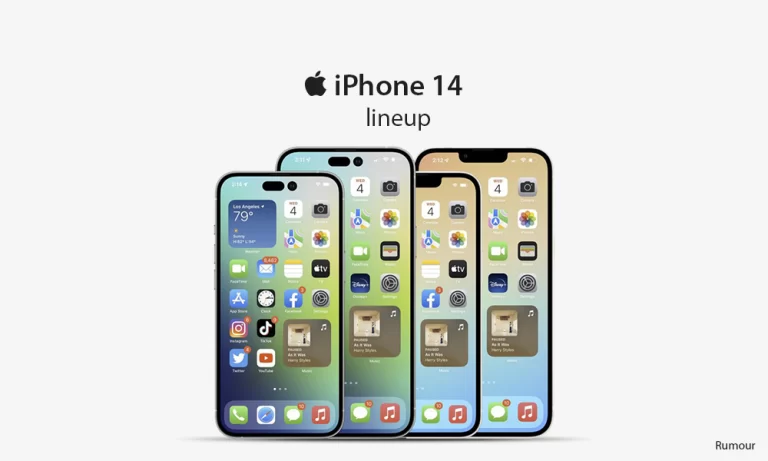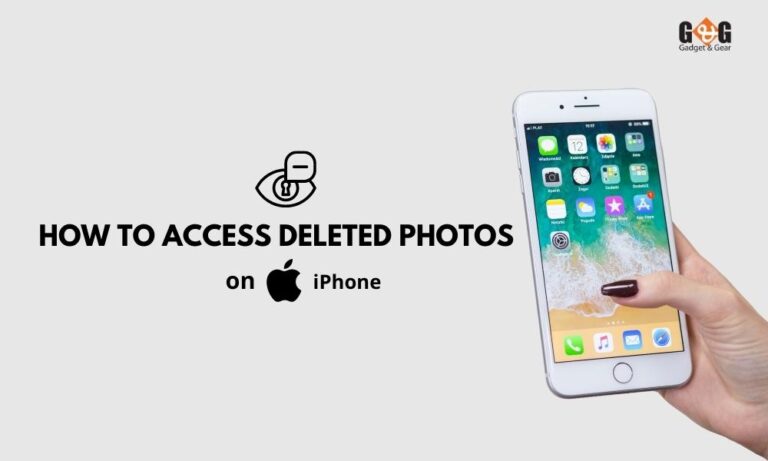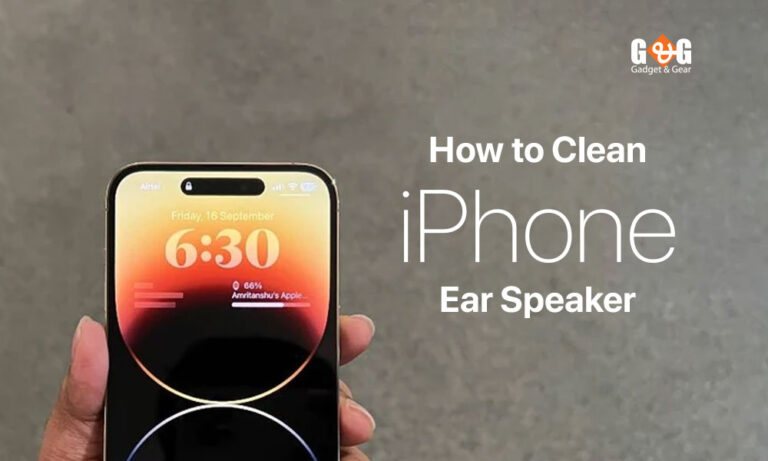How to Scan QR Codes with a Phone
QR Codes are now a very popular way to sign in or to get the direction of any website. You will see QR codes printed on the window of restaurants or buses, at any local shop, or even on the books shops.
For numerous reasons, QR codes are necessary for signing in, paying bills, for withdrawing online payments. But, to scan any type of QR code, you need a smartphone to scan.
And your smartphone should include a camera because, without a camera, you cannot scan a QR code. In fact, you can scan a QR code with any device that has a camera. It can be a smartphone or it can be a tablet, iPad anything.
Scanning the QR code is easy. This article will give you every detail on how to scan QR codes with a phone.
How to scan QR codes with a phone:
You need to use the basic camera on your phone to scan any QR code. Here is the detail on how to scan a QR code:
- Open the camera on your mobile phone.
- Though you don’t have to occupy the entire screen, make sure the app can display the QR code’s four corners. A pop-up banner and a yellow QR code icon will both show in the bottom right corner when you successfully scan the QR code.
- Make sure you understand what the banner does before tapping on it because doing so will instantly take you to the website, launch the app, or carry out another action.
Make sure the Scan QR Codes feature is turned on if you don’t see the QR icon or banner. To achieve this, select Settings > Camera and slide the slider to the right of Scan QR Codes. When it turns green, you will know it is on.
If the pop-up banner or QR code symbol is still not visible, you can take a picture of the code and view it in the Photos app. In the bottom-right corner, press the Live Text symbol, which resembles three lines in a box. The pop-up banner should then show after you tap the QR code.
It can happen that your camera sometimes will not recognize the QR code. That time you have to close the camera and open it again to scan.
But if your camera does not work, you can go for Google Lens, it will help you to search the QR code with a camera.
You might need to pick Lens by tapping Modes in the bottom-right corner. Then, insert the QR code into the white spaces and scan it by tapping the magnifying glass symbol. On some phones, you can launch Lens by tapping and holding a QR code on the screen until a colorful spinning wheel appears. When the pop-up banner displays over the QR code, tap it.
If Google Lens isn’t working in your camera app, you can enable it in your settings. You can check your camera settings in the app or in the general settings on your Android. Then enable the Google Lens suggestions option.
Final Words:
Scanning QR codes is very easy with android phones if you have a camera. And also you can use Google lens to scan it. Hope this guide will help you to scan QR codes with your smartphone. For exclusive smartphones, you can knock us at Gadget & Gear.