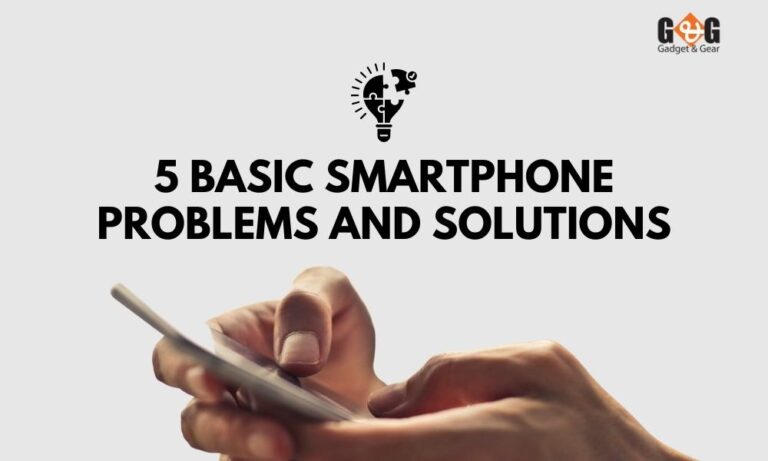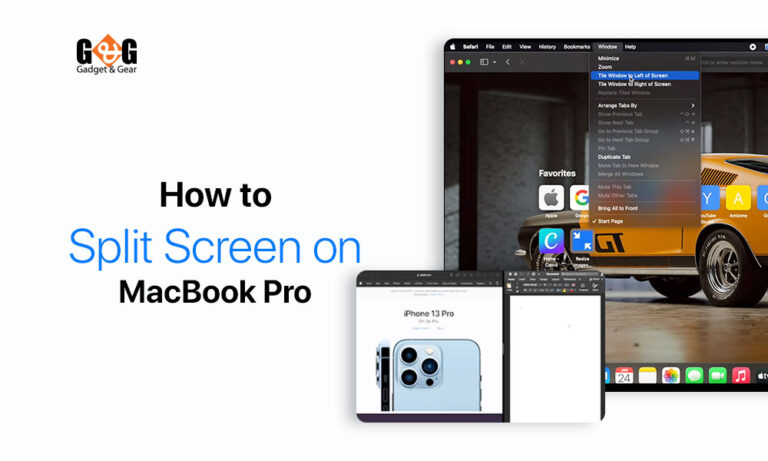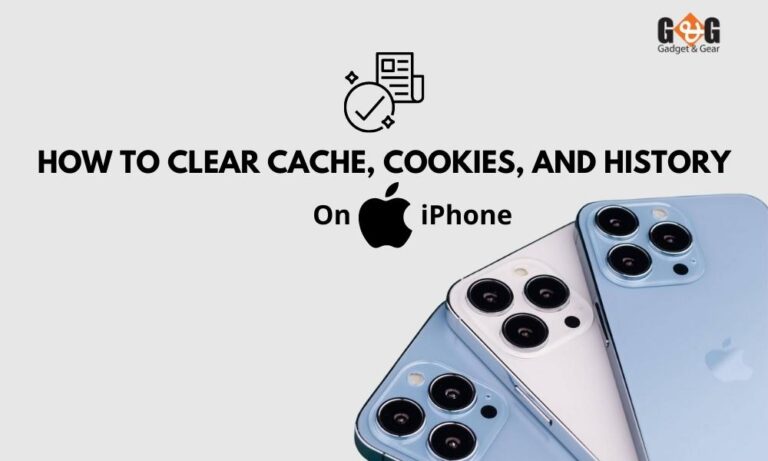Mastering iPhone Privacy: A Comprehensive Guide to Keeping Your Location Secret
Have you ever noticed how handy it is to let your phone know where you are? It helps you find cool places nearby and lets your friends and family know you’re safe. But wait, sometimes you might not want everyone to know where you are, right? That’s totally normal!
In this guide, we’re going to explore everything about stopping sharing your location on an iPhone. We’ll show you step by step how to keep your location private when you want to.
How iPhone Finds Where You Are
Alright, let’s start with the basics! Ever wonder how your iPhone knows where you are? Well, it’s all thanks to something called “Location Services.” This is like a little helper in your phone that figures out your location.
Imagine you’re looking for a pizza place. Your iPhone uses its Location Services to find out where you are and then shows you the nearest pizza spots. Cool, right? But here’s the thing: different apps use this location helper for different things.
For example, a map app needs to know where you are so it can guide you, while a weather app wants to know your location to give you accurate weather updates. So, Location Services are like your phone’s way of helping out different apps by telling them where you are.
How to Keep Your Location Secret on iPhone
Okay, let’s say you want to keep your location all to yourself. Maybe you’re planning a surprise, or you just want some space. No worries, you’re the boss of your phone!
Method 1: Turning Off Location for Specific Apps
Imagine you have a bunch of keys and you want to lock only one door. Turning off location for specific apps is a bit like that. You can choose which apps can’t peek at your location.
- Open the “Settings” app on your iPhone (it looks like a gear).
- Scroll down and find “Privacy.” It’s like your secret vault for settings.
- Inside “Privacy,” tap on “Location Services.”
- Now, you’ll see a list of apps. You can pick any app and decide if it can use your location. Just tap on the app’s name and choose “Never” for location access.
Method 2: No More Sharing My Location
Imagine your phone is a messenger bird, and it’s telling others where you are. But what if you want the bird to stay quiet? In that case, “Share My Location” is useful.
- Head to “Settings” again.
- Scroll down, find “Privacy,” and tap on it.
- In “Privacy,” select “Location Services.”
- Scroll down and tap “Share My Location.”
- Turn it off by sliding the button.
Remember, your phone won’t be able to help you find it if it gets lost if you turn off “Share My Location.” But you can always turn it back on if you need to later.
How to Know if Someone’s Seeing Where You Are
Ever get that feeling someone’s keeping an eye on you? It’s important to know if your location is being shared without your consent.
Battery Draining or Phone’s Getting Warm: If you notice your battery draining super fast or your phone getting warm when you’re not using it much, someone might be snooping around.
Background App Activity: Spyware often runs in the background, causing high battery usage and poor performance. Check for unfamiliar apps and monitor recent apps for anything unexpected.
Odd Camera Behavior: Strange camera behavior, like alerts that the camera is already in use, could indicate potential spyware. Unexplained camera indicator light activity suggests someone might be accessing your camera.
Unexpected Screen Behavior: If your device’s screen turns on without reason in standby mode, it might be due to active spyware.
Unwanted Files: Finding photos, videos, or audio files you didn’t create could imply unauthorized access or surveillance.
Higher Data Usage: Increased data usage might indicate spyware uploading data to remote locations. Watch for unusual spikes in data consumption.
Poor Video Call & Strange Sounds: Unexplained degradation in video call quality might be a sign of someone intercepting or recording your calls. Hearing unfamiliar noises during calls could indicate that your calls are being recorded or monitored.
How to Keep People from Tracking Your Phone
If you’re worried about someone getting into your business, you can just turn off the location. You should also step up your security game. Use a strong passcode for your phone – not just ‘1234,’ okay? And this cool thing called “Two-Factor Authentication” adds an extra layer of protection.
Here are some additional steps you can take to minimize tracking on your iPhone –
Wi-Fi and Bluetooth: Disable Wi-Fi and Bluetooth when not in use to prevent your device from constantly scanning for networks and devices.
Use a VPN: A Virtual Private Network (VPN) can help hide your IP address and encrypt your internet traffic, making it harder for anyone to track your online activities.
Use Private Browsing: Use the private browsing mode in Safari (called “Private Browsing”) to prevent websites from tracking your browsing history.
Regularly Update Apps and iOS: Keep your apps and iOS updated to ensure you have the latest security patches and privacy features.
Careful App Installation: Be cautious when installing apps from unknown sources, and only download apps from the App Store to minimize the risk of downloading malicious or tracking apps.
Review Social Media Settings: Adjust privacy settings on social media apps to limit the information shared and who can see your posts.
How to Stop Apps from Following You
Apps can be nosy sometimes, but in iOS you’re in charge! Whenever you are visiting a website or opening an app, your iPhone will notify you to allow the website or app to track or not. You can simply allow or deny with a click of a button. You can also change the settings later by going to the Track option from your iPhone’s “Privacy & Security” settings.
FAQs
Can Someone See Where I Am on My iPhone?
If someone has access to your iPhone or knows your Apple ID, they might be able to see where you are.
How Do I Keep People from Tracking My Phone?
To keep your phone safe from trackers, you can use strong passwords and a cool feature called “Two-Factor Authentication.
How Do I Stop Location Tracking?
Open Settings, go to Location Services from Privacy and turn off location services for any app you don’t want to track your location. To stop sharing your location with others, go to Share My Location and turn it off.
Does Airplane Mode Hide My Location?
Airplane Mode doesn’t disable location services. To hide your location, you need to disable GPS on your phone.
Wrapping Up
Remember, your iPhone is like your sidekick, helping you find cool places and stay connected. But just like any good superhero, you’ve got to make sure your secrets are safe.
And if you ever feel like someone’s trying to peek at your location without you knowing, you know what signs to watch out for.
So, as you go on with your iPhone adventures, keep these tips in mind. Stay curious, stay in control, and keep your location your own special secret. You’ve got this!