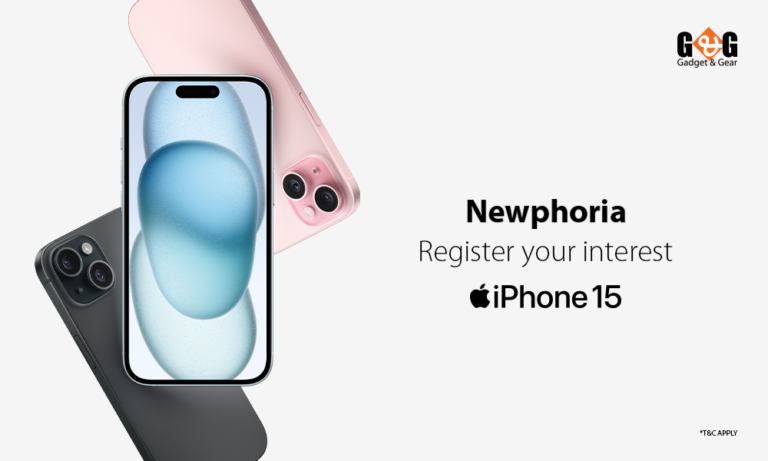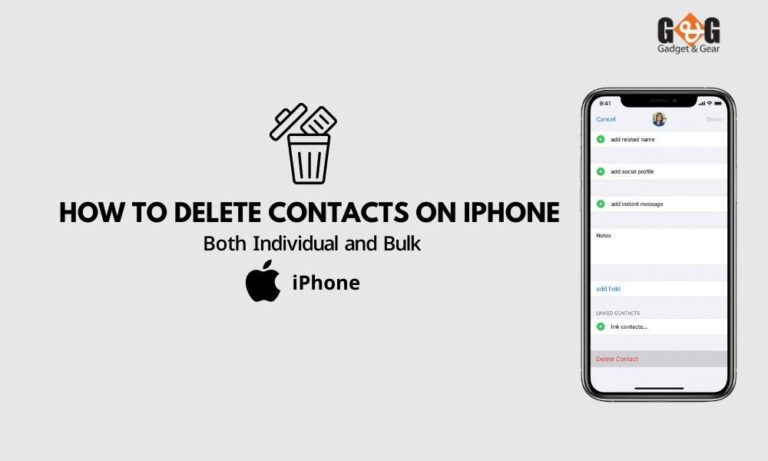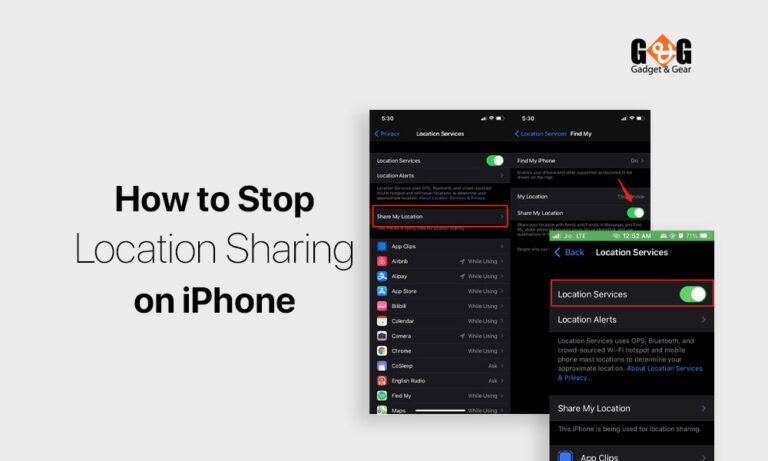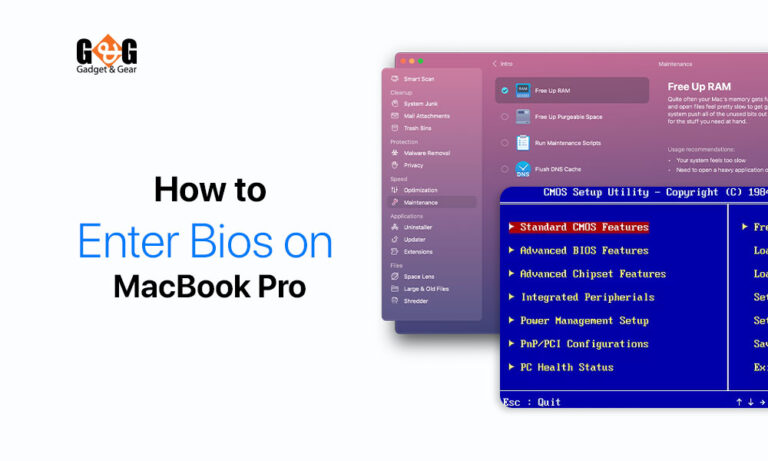How to Blur the Background in iPhone Photos
Snapping a beautiful and stunning picture with Apple is so trendy. Because Apple brings you the vibe of taking photos with a DSLR. And here comes taking a photo with a blurry background. When you want your photo to be like DSLR, the blurred background is a great option.
The blurred background makes the photo look more professional. Do you want to know how to blur the background in iPhone photos? It may appear hard to create a wonderful blurred background in photos. But do not worry because it is not as hard as you are thinking. This article will contain the tips and tricks that you need to learn to blur the background of your photo on your iPhone. So keep reading the article and see how simple the process is.
Using Portrait Mode:
Do you want to take stunning iPhone portraits with beautifully blurred backgrounds? No, DSLR is not the only option to get professional photos. iPhone has the portrait mode that will help you take a professional snap.
You may wonder what a portrait mode does. Portrait mode blurs the background of a photograph as you take it using depth-effect software. When you do portrait photography, the photography subject remains in sharp focus for the whole time which helps to blur the background.
If you have a hazy background, a blurred photo is a blessing. Moreover, when you blur your photograph, the subject looks more neat and clean. You can find the portrait mode option in all the latest iPhones like iPhone 12, iPhone 11, iPhone XS, iPhone 12 Mini, iPhone 11 Pro, iPhone XR, iPhone 8 Plus, and iPhone 7 Plus a lot.
But, you need to first know how to snap blurred background photos on your iPhone. When you start, first open the camera on your phone and you will see the portrait mode option at the bottom. Select that mode.
Select the object you want to do photography. Keep in mind that you need to maintain a distance of a minimum of two to a maximum of eight feet with the camera. Also, you need to ensure that you have a good light there in the scene.
You will get a focus box around the object. Focus on the object you want to photograph, and then you will notice that the background is already hazy and the object became sharp. That means your phone is ready to take a snap with a blurred background.
Now, press the shutter button on your iPhone and take your desired photo with blurred background.
Take Closer Proximity to the Object:
So, if you do not have a portrait mode, how will you take a photo with blur background? Will you be able to take one? The answer is, yes, you can even take an amazing and stunning picture with blur background even if you do not have portrait mode.
For that, you need to bring the object closer to your camera. A shallow depth of field will be created by shooting close to the subject. You will notice that only a small amount of place of the object will be focused when the depth of field is shallow. The image will be blurred for the rest of it.
Here, you have to keep in mind that you will get a closer shot of the object if the depth is even shallower. But if you get too close to the object, you may not get the picture you want. Because your camera cannot focus and the object will be hazy.
So make sure that your object has a sharp focus. If your camera has a macro lens, you can take good close shots from your phone. Because the macro lens helps the camera take an extremely close shot.
So you can take close shots of nature, flowers, trees, animals, and everything with a macro lens. Also, adjust the camera focus a little bit which is simple on iPhone.
Open the camera and make a close shot of the object. If the background does not look blurred, try to refocus and make a close shot. And get the desired photo.
Final Thoughts:
Taking blurred background photos on iPhone is not that hard. You can take professional photos like a DSLR one with an iPhone camera. You just need to learn how to use portrait mode and if there is no portrait mode, how you can use the macro lens camera of your iPhone.