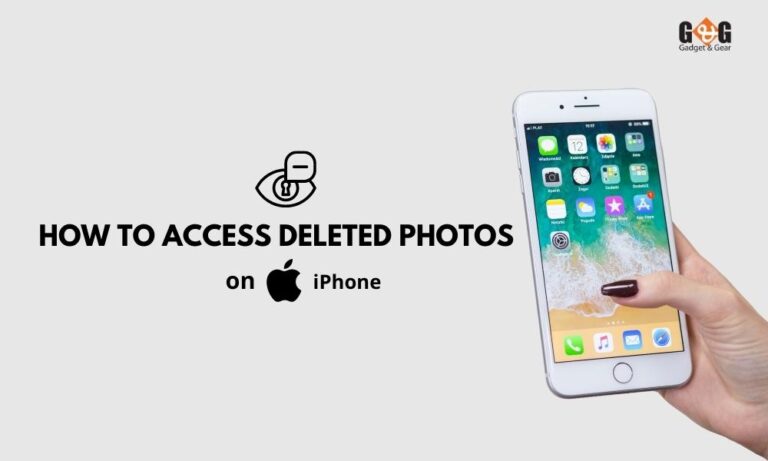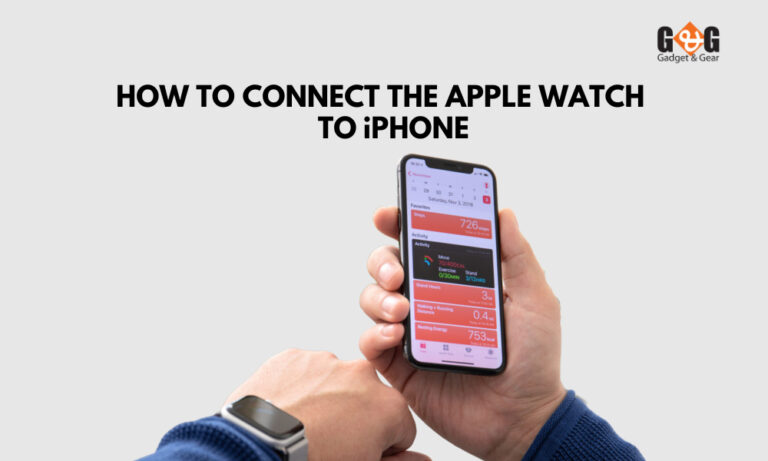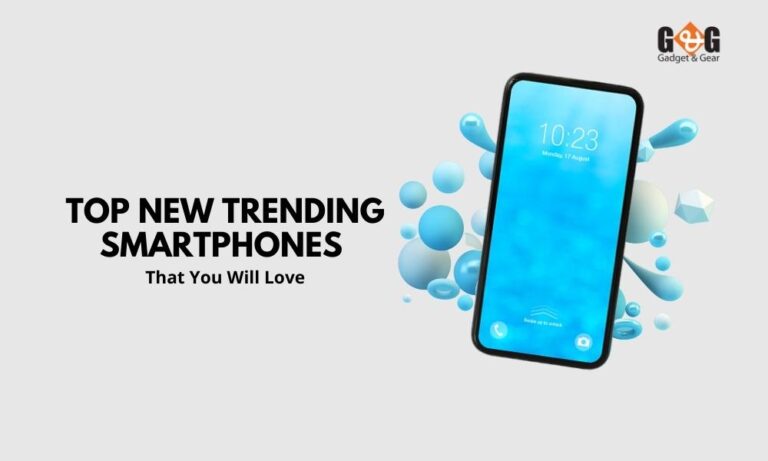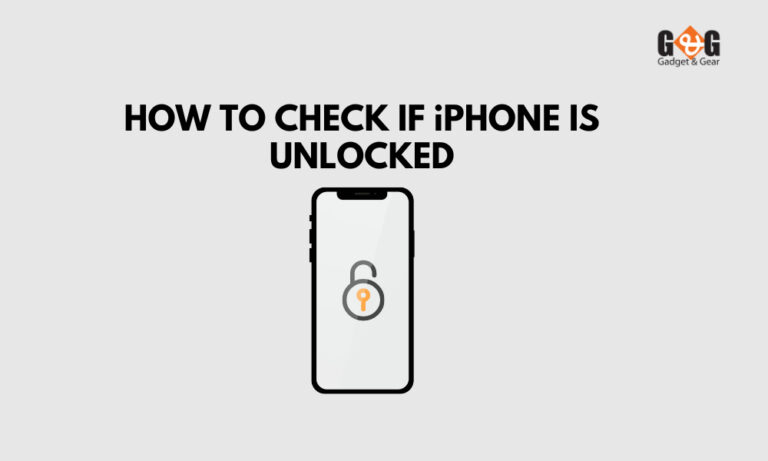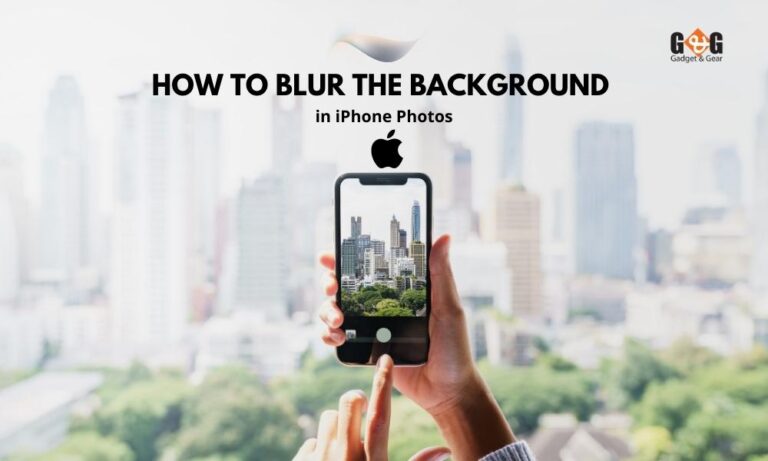How to Check iPhone Battery Health in A Simple Way
The battery in your iPhone diminishes over time, and you cannot restore it to full health once it’s started to degrade. The battery in your iPhone gradually loses its ability to clasp a charge as it ages (and as you regularly charge it), and it won’t stay as long on a charge each day.
This is inescapable, which means you won’t be able to retain your battery in perfect condition once you start using it. Apple, on the other hand, adds a feature that allows you to track the health of your battery and determine when it might be time to replace it.
Here’s how to see how healthy your iPhone battery is.
How to Check Your iPhone’s Battery Health
You can check your battery health in Settings if your iPhone has iOS 11.3 or higher. Update your iPhone if you’re running an older version of iOS.
- Open the Settings application.
- The battery should be tapped.
- Select Battery Health from the menu.
You can check the battery health from here.
What Does the Term “iPhone Battery Health” Imply?
The Battery Health page displays the capacity of your iPhone’s battery. You can check other information too.
The Maximum Capacity given in Apple’s description is “a calculation of battery capacity in comparison to when it was first installed. Because of the lower capacity, there may be fewer hours of use between charges.” The higher your device’s percentage is, the better.
According to Apple, your phone’s battery is “designed to retain up to 80% of its original capacity after 500 complete charge cycles,” which is around two years of use for most people.
You’ll get a more complete explanation of how your battery is performing under the Peak Performance Capability section. What they all signify is as follows:
– Currently, your battery is capable of delivering normal peak performance. This indicates that your battery is in good condition and has the maximum capacity possible. There are a few things you can do to keep your iPhone’s battery healthy and keep it that way for long.
– Built-in dynamic software will assist mitigate any performance issues that arise as your iPhone battery ages chemically. This notice may appear as your battery gets old. This indicates that your battery is starting to degrade, which may have an impact on performance.
– Because the battery was unable to produce the required peak power, this iPhone shut down unexpectedly. To help avoid this from happening again, performance management has been implemented. This notification indicates that your iPhone’s battery is creating problems, and it may be time to update soon. You’ll almost certainly experience performance issues, such as slow loading times.
– The condition of your battery has deteriorated dramatically. When the battery capacity falls below 80%, the iPhone will display this message, which can have a substantial impact on your phone’s ability to function usually.
Final Words
If your iPhone is older than iOS 11.3, you won’t be able to check the battery health in Settings. You can, however, request that Apple perform a diagnostic test on your battery for you. You can do so by going to an Apple Store or contacting Apple customer service online.