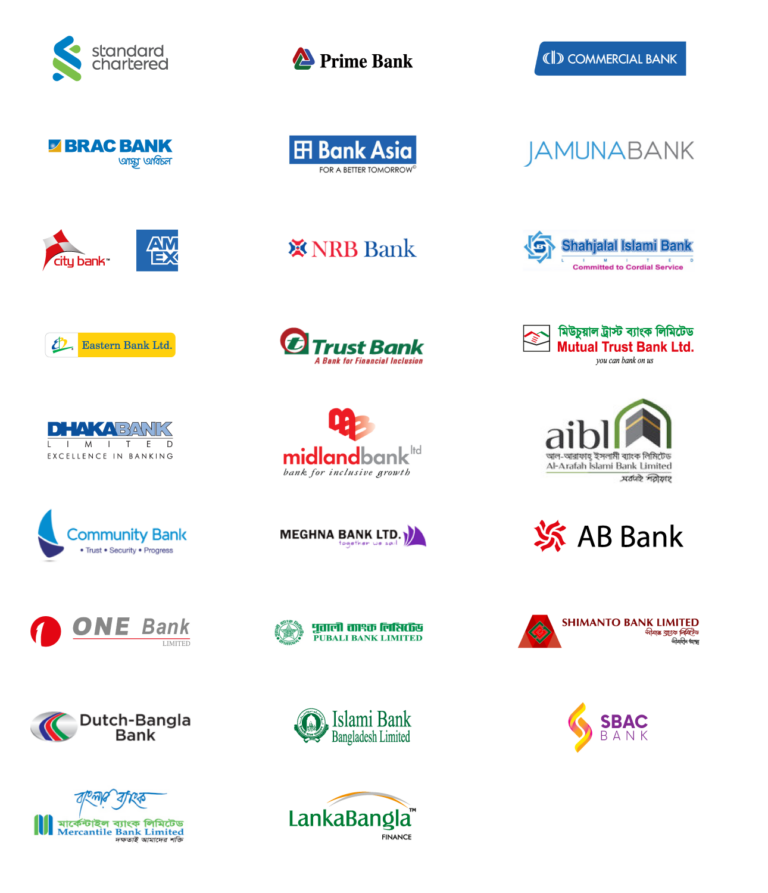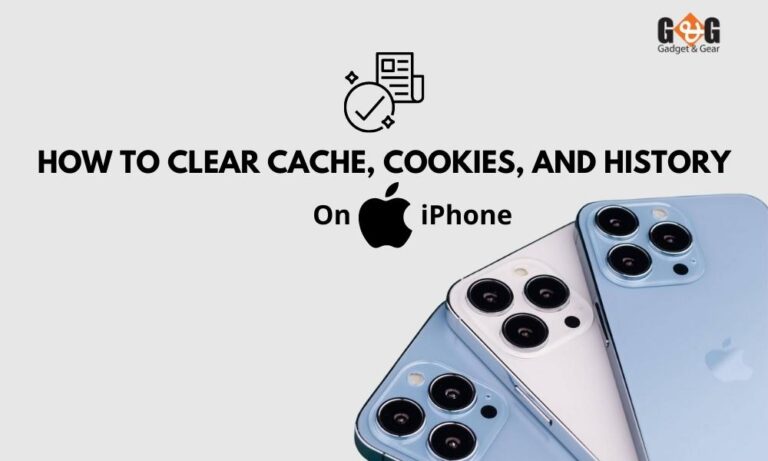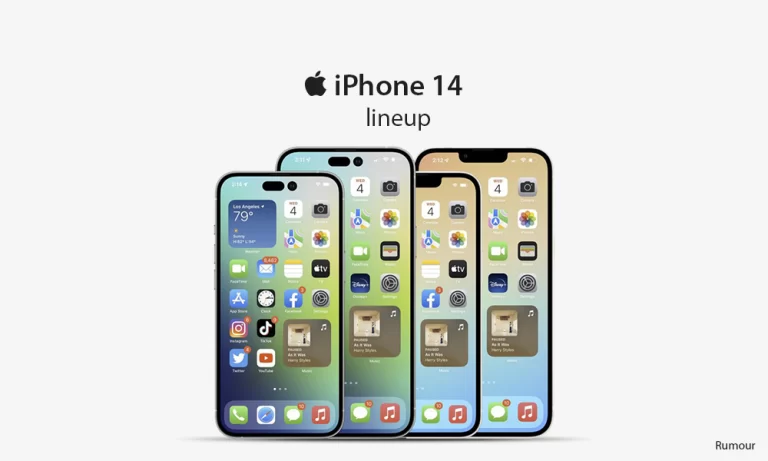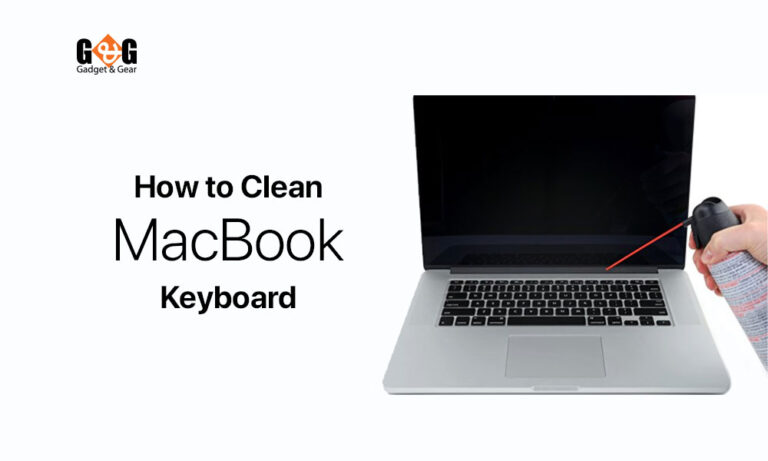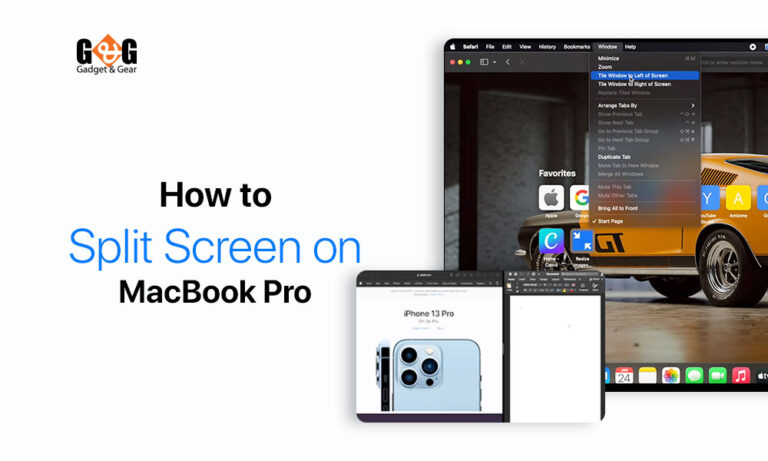How to Fax from an iPhone in a Simple Way
On the go, sending faxes from your iPhone is much easy, quick, and simple. And obviously, you will be needing no fax machine to fax your important documents to anywhere in the world.
It is true that faxing documents is kind of backdated nowadays. So one can wonder how to fax from an iPhone when there are a lot of other ways to scan your documents and share.
However, if it is needed to fax a document, then it indeed can be done with your iPhone. You can install certain apps or you can fax your documents through built-in apps. Faxing is sometimes needed especially when you need to share some medical papers or law documents with the respective person urgently.
Steps to Fax from an iPhone:
If you wish to send and receive faxes from your iPhone, make sure your iPhone is running iOS 11.0 or later, including iPhone X and iPhone 8 Plus. Follow these steps to fax your document using your iPhone.
- Download any of the available fax apps from the Apple Store.
- Register the app with your Gmail account or phone number.
- Scan the document if you feel it’s necessary.
- Use Notes to scan the page or pages of the document you want to send. The note can then be transferred to iCloud by saving it to Files and selecting iCloud. You may also use Fax from iPhone to import documents from other applications that support the iOS Open In functionality.
- Choose the document that you want to fax.
- Select the Open In option.
- Choose the Fax app.
- In the Send To field, type the fax number to which the fax should be sent.
- Select the Send option.
Faxing from an iPhone is possible in more than 50 countries with the Fax from iPhone app. Users may also combine numerous documents into a single fax message, preview faxes before sending them, and transfer a number of files (including PDFs, docs, JPGs, and more) from a variety of document sources using the app (including Box, Dropbox, iCloud, and Google Drive).