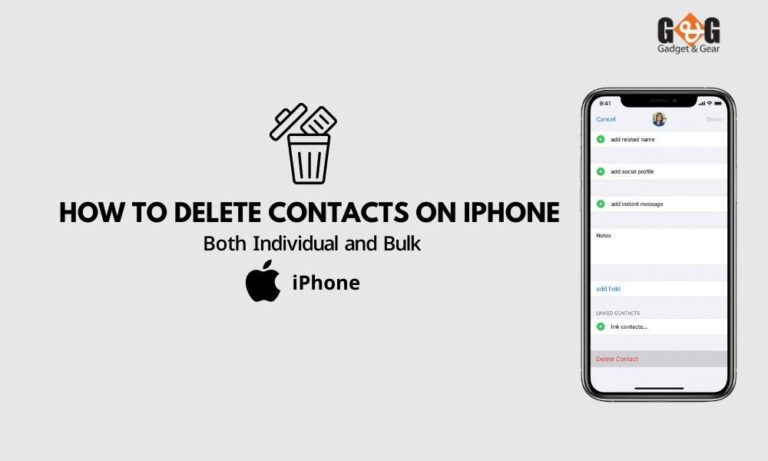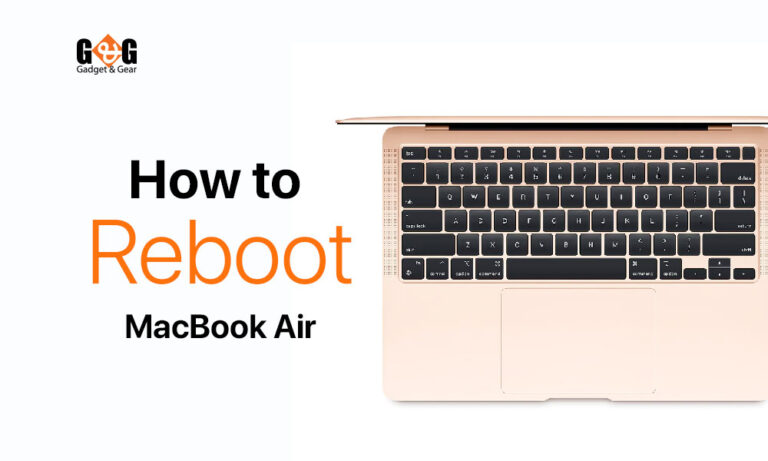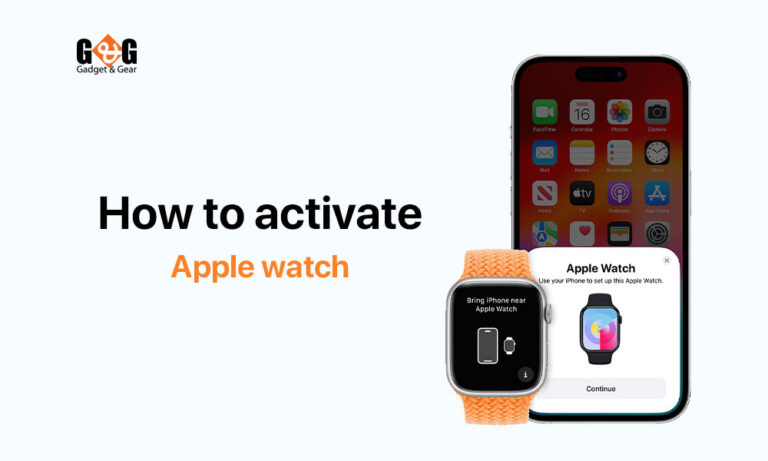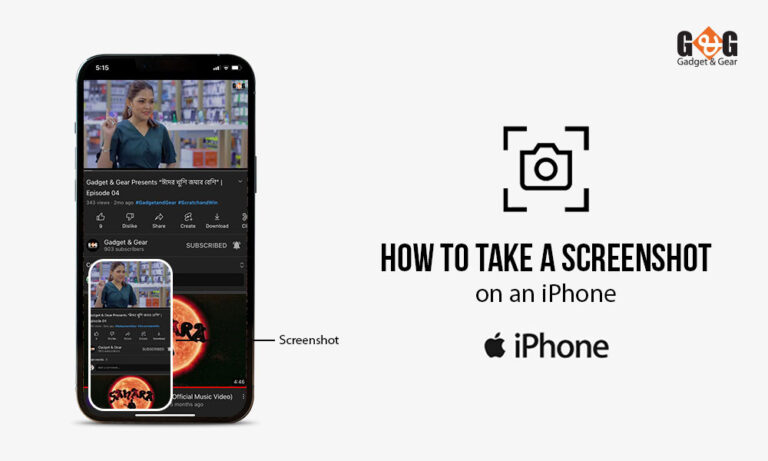How to Restart an iPhone Easily
It is self-evident that gadgets can have malfunctions that can be resolved by restarting the device. When your phone stops working, turning it off and on again can help you bring it back to its best functionality.
You might be wondering how to restart an iPhone easily without any hassle? If your iPhone is acting strangely — whether the sound isn’t working, apps are striking, or you can’t call someone — the first thing you should do is restart it. This will update your iPhone’s software and, most likely, correct whatever is wrong.
Whether your iPhone has become so messed up that you are unable to restart it, a force reboot will suffice. Even if your iPhone is frozen, this method “forces” it to switch off.
This article will show how to restart an iPhone or how to force reboot it, as well as what can be done if it doesn’t work.
How to Restart an iPhone:
The specific procedures for restarting your iPhone can vary depending on the model. So you first need to be sure about the iPhone model you are using.
For an iPhone 11, iPhone 12, iPhone X, or iPhone 13:
Follow the steps to restart your iPhone X, iPhone 11, iPhone 12, or iPhone 13.
- Hold down pressing the Power and Volume buttons at the same time.
- Drag the slider labeled slide to switch off to the right when it displays at the peak of the display.
- Allow some seconds so the iPhone can switch off fully and the screen can be black.
- Hold down the push switch up to see the Apple logo.
For an iPhone SE, iPhone 8, or prior:
Follow the steps to restart your iPhone SE, iPhone 8, or earlier.
- Hold down the off switch for a few seconds.
- Drag the power of the slide to the right when it pops up at the peak of the display.
- Allow your iPhone to completely shut down for the screen to go black.
- Press and hold the Power button until you see the Apple logo.
How to Restart an iPhone Using a Forced Restart:
When your iPhone stops like dead, it may be unable to display the power button. You’ll have to “force” your iPhone so that you can reboot in this scenario. Don’t worry, your iPhone won’t be harmed.
If you were doing some work on your phone, be aware that the data you didn’t save will most likely be lost.
For an iPhone 8, iPhone X, iPhone SE (2nd and 3rd generations), iPhone 11, iPhone 12, or iPhone 13:
- Press and hold the Volume Up switch for a few seconds, then thumb the button and hold the Volume Down switch for a few seconds.
- Hold down the main power switch for a few seconds.
- Hold the Power switch down until you see the Apple logo.
For an iPhone 7:
- Keep the Power and Volume Down buttons pressed together.
- Hold the buttons down until you see the Apple logo.
For an iPhone SE (1st generation), iPhone 6, or earlier:
- Hold down the Power and Home buttons at the same time.
- Hold both buttons down until you see the Apple logo.
Final verdict
Any iPhone can be restarted in a normal way or under force. The procedure is simple and quick. A basic restart may not work if your device has frozen, the screen is blank, it is stuck indefinitely on the Apple logo, or the touch screen isn’t working.
Consider forcing a reset of your iPhone in these scenarios. The steps for forcing a restart are different, but they are still simple. This could help you fix your iPhone and get out of whatever difficulty you’re having.