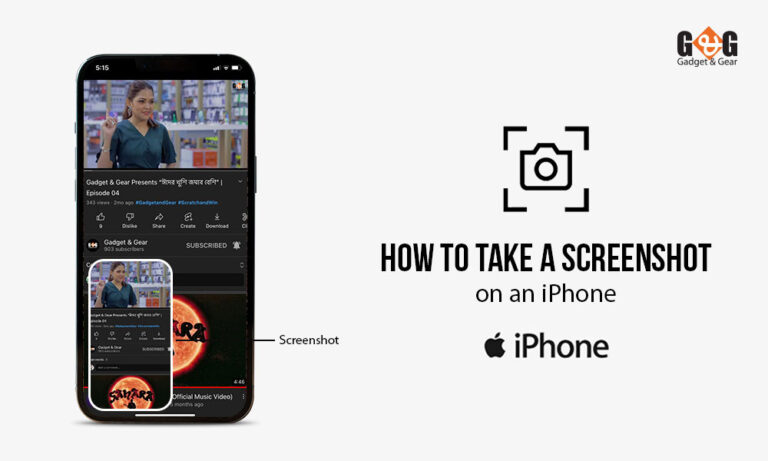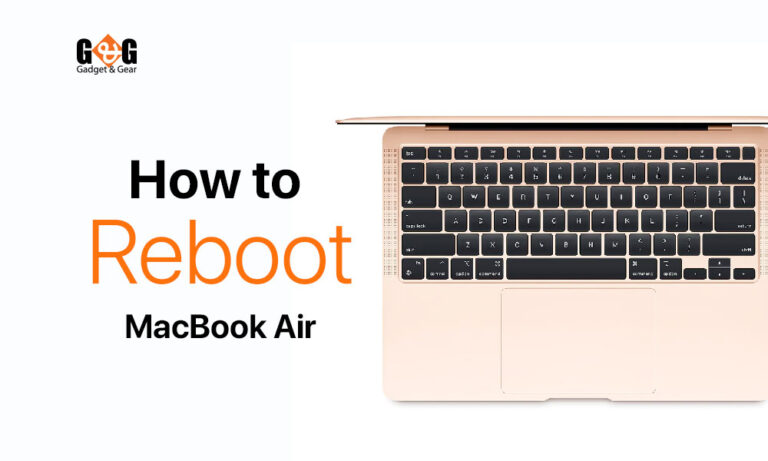11 Hidden iPhone Tricks: Secrets You Didn’t Know About
Hey there, iPhone users! Have you ever wondered if your iPhone has some cool secrets hiding in it? You know, those sneaky features that aren’t obvious but can make your iPhone experience even better?
Well, get ready to be amazed because we’re about to show you 12 hidden iPhone features that you might not have known existed.
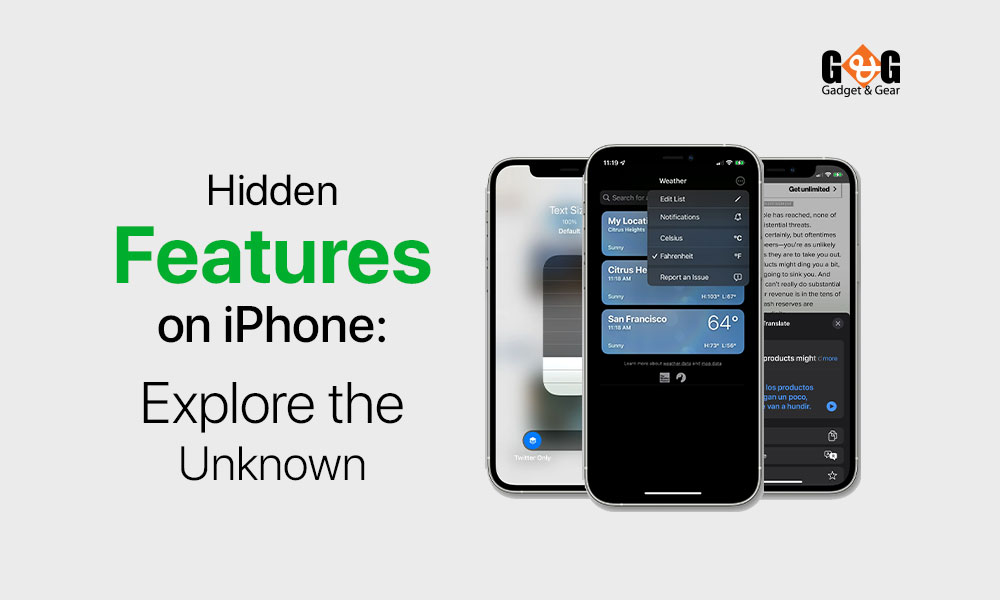
1. Neat and Tidy Home Screen Magic
Do you want your iPhone’s home screen to look super organized? Well, your wish can come true with a cool trick called “Widget Stacks.” This trick lets you keep your home screen clean and clutter-free while still having all the useful widgets you love.
So, how can you create these magical stacks? Just tap and hold on to a widget, then drag it on top of another one. They’ll instantly become a stack. You can keep adding more widgets to the stack if you want.
With Widget Stacks, you can have a stylish and organized home screen that’s all your own. So, the next time you’re arranging your widgets, remember this trick to keep everything tidy and easily accessible at the same time!
2. Checking How Tall Someone Is with the Measure App
Have you ever met someone who says they’re tall, but you’re not so sure? Well, your iPhone can help you find out if they’re telling the truth! There’s a special app called “Measure” on your iPhone that can help you check how tall someone is without any guesswork.
Here’s how it works: Open the Measure app and ask the person to stand in front of your iPhone’s camera. Without doing anything else, the app will tell you how tall they are! It’s like magic! This can be a fun way to find out if your friends are as tall as they say they are.
3. Keeping Your Secret Photos Safe with Face ID
Do you have some photos on your iPhone that you want to keep super safe? Well, good news – your iPhone has a way to help you protect them! There’s a cool feature that uses your face to make sure only you can see certain albums, even the ones you’ve recently deleted.
Just open the “Settings” app on your iPhone and find the “Photos” section. Inside there, you can find a special setting for “Hidden and Recently Deleted Albums.” When you turn this on and use Face ID, your iPhone will make sure no one can sneak a peek at those secret photos without your permission.
4. Doing Math Fast with Spotlight Search
Do you sometimes need to do math, like adding numbers or taking away some, on your iPhone? Well, there’s a quick way to do that without even opening a special app! Your iPhone has a clever feature called “Spotlight Search” that can help you with simple math problems.
Here’s how, On your iPhone’s home screen, swipe down with your finger to open Spotlight Search. Then, just type in the math problem you want to solve. It can be something easy, like 5 + 3 or 10 – 2. Your iPhone will show you the answer right away! It’s like having a mini calculator right at your fingertips.
5. Making Some Apps Disappear from Your Home Screen
Do you ever feel like your home screen has too many apps and looks a bit messy? Well, guess what? Your iPhone can help you tidy things up! You can make some app pages disappear when you don’t need them. It’s like magic cleaning for your home screen!
Here’s how it works: When you’re moving apps around or deleting them, you might have noticed those little dots at the bottom of the screen. If you tap and hold them, something cool happens. Your iPhone shows you a special menu where you can choose which pages of apps you want to hide.
So, if you have apps you don’t use very often or want to keep private, you can hide their page and make your home screen look much cleaner. And don’t worry, if you want them back, you can easily bring them back whenever you want.
6. Fixing Mistakes in the Calculator App Easily
Have you ever typed the wrong number into the calculator app on your iPhone? Don’t worry – there’s a new way to fix those mistakes that’s super easy!
Open the calculator app like you usually do. If you make a mistake while typing, don’t worry! Instead of tapping the “C” button to clear everything, you can do something way cooler. Just swipe your finger from left to right on the numbers area. This will delete the numbers one by one, and you can fix your mistake in no time!
7. Turning Your Photos into Fun Stickers in Messages
Did you know that your iPhone can turn your photos into stickers that you can use in messages? It’s like adding a bit of your personality to your chats! This trick is great for making your conversations more fun and expressive.
Here’s how you can do it: Open the “Messages” app and find a photo of a person or an animal that you like. Tap and hold on to the photo, and you’ll see something cool happen. The photo will pop out, and you can drag it into your message conversation. Now, it’s a sticker that you and your friends can use again and again!
8. Finding the Owner of a Lost iPhone with Siri’s Help
Imagine you find an iPhone lying around, and you want to return it to its owner. Well, your iPhone’s voice assistant, Siri, can help you with that! Siri has a clever trick to reveal the name of the person who owns the lost phone.
Here’s what you can do: Hold down the home button or say “Hey Siri” to activate Siri. Then, simply ask, “Whose iPhone is this?” Siri will reveal the first name.
This trick can be really handy if you’re trying to be a good samaritan and return a lost iPhone to its rightful owner. It’s a small act of kindness that can make a big difference to someone who’s missing their phone.
9. Keeping Important Messages at the Top
Have you ever had an important message and you didn’t want to lose it in a sea of other messages? Well, your iPhone has a smart feature to help you with that! You can pin specific messages to make sure they’re always easy to find.
To do that, open the “Messages” app and find the message you want to pin. Then, tap and hold on to the message, and you’ll see some options pop up. One of them is “Pin.” When you tap on it, that message will move to the top of your message list, so it’s the first thing you see.
10. Turning Your iPhone into a Handy Document Scanner
Have you ever needed to send a paper document to someone, but you didn’t have a scanner? Guess what? Your iPhone can do the job for you! It has a special trick that turns it into a super helpful document scanner.
Here’s what you need to do, open the “Files” app on your iPhone. It’s the one that looks like a blue folder. Then, tap on the three dots in the top right corner and choose “Scan Documents.” Your iPhone’s camera will turn on, and you can point it at the paper you want to scan.
When you do that, your iPhone will automatically capture the document and make it look all neat. You can even adjust the corners if you didn’t get it perfectly the first time. Once you’re happy with how it looks, you can save it as a PDF and send it to anyone you want!
11. Making Your iPhone Listen to Your Fingertips
Did you know your iPhone can understand your fingers’ secret language? It’s true! There’s a hidden feature called “Back Tap” that lets you perform quick actions just by tapping on the back of your phone.
To enable this feature, go to the “Settings” app on your iPhone and find the “Accessibility” section. Inside there, you’ll see “Touch” options. Look for “Back Tap” and open it. Now, you can set up custom actions for when you tap the back of your phone two times or three times.
For example, you can make your iPhone take a screenshot with a simple double-tap on the back. Or you can open your favorite app by tapping three times. It’s like magic gestures that your iPhone understands and follows.
Wrapping Up
Wow, who knew that our iPhones had so many secret tricks up their sleeves? We’ve uncovered 11 amazing hidden features that can make using your iPhone even more fun and helpful.
From measuring heights to creating personalized stickers and using your phone as a document scanner, there’s a whole world of possibilities waiting to be discovered.
Remember, your iPhone is more than just a device – it’s a toolbox of clever functions that can make your life easier. So, go ahead and try out these hidden features.