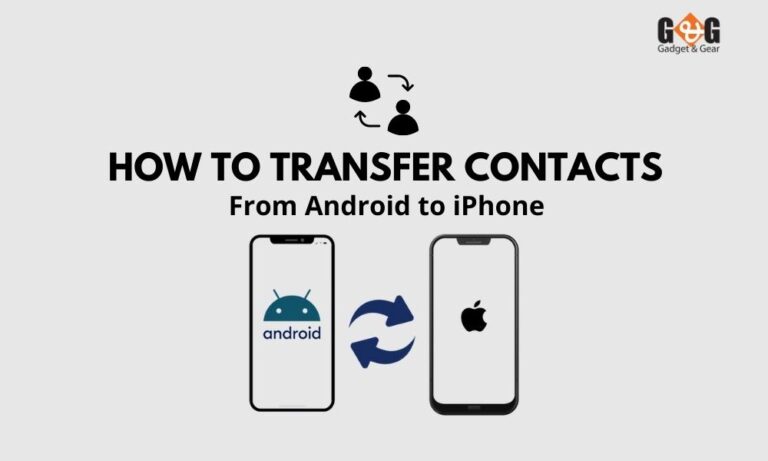How to Delete Contacts on iPhone Both Individual and Bulk
iPhone has become one of the finest devices recently for many of its extraordinary attributes. Its security feature made it more useful for people. The other feature like convenient use makes the phone popular across the globe. iPhones are also praised for their appearance, feel, and design. However, not everybody is used to iOS. The new users may feel it difficult to figure out how to perform some tasks that are simple in Android. Delete contacts from iPhone is such a procedure, which can be done with a few taps on Android OS.
Because deleting contacts from iPhone is so common, one might assume that deleting an iPhone contact is simple. However, you can see the deleting contact option after a few steps. In addition, iPhone does not permit you to select numerous contacts for deletion at once. Users have to individually pick and delete each unneeded contact, making the deletion procedure tedious and inconvenient. As a result, understanding how to erase contacts on iPhone will save you a lot of time.
This article will enlighten you on how to delete contacts on iPhone.
How Can I Delete Individual Contacts from my iPhone?
This section will teach you how to delete contacts one by one from your iPhone.
- Open the Contacts app on your device. To go to the Contacts app, first press the Contacts symbol at the bottom of the iPhone screen. It can also be accessible by going to the program section and selecting the address book style icon.
- Choose a contact. Using the search box in the search result, look for the contact you want to delete, and tap on their name to open their card.
- Select the Edit option. Tap “Edit” in the upper left corner of the contact card, when the contact has been selected. This allows you to make changes to the contact card.
- Delete the contact. Scroll down to the bottom left corner of the screen and touch the “Delete Contact” button.
- After you’ve chosen it, iPhone will ask you to confirm it. When prompted, touch the “Delete Contact” option once more to complete the iPhone contact deletion.
How Can You Delete all of Your Contacts from Your iPhone Using iCloud?
You might want to delete all the contacts in your address book across all linked devices at the same time. You can erase the contacts using the iCloud technique in this circumstance. Although the iPhone erase contacts process can be done on a Mac or PC, it is far easier to do it on the iPhone alone.
Follow the instructions below to learn how to remove contacts on your iPhone from your iPhone.
- Open the app Settings. To enter the Settings app, tap on the gears on a grey backdrop.
- Choose your Apple ID. Tap your Apple ID at the top of the menu screen to continue the deleting procedure. If you haven’t already done so, you’ll need to check in to your Apple device using your Apple ID and password.
- Select the iCloud option. Scroll down to the second section of the menu and touch the “iCloud” option.
- Toggle the “Contacts” option to the “Off” position. Slide the bar to the Off position to prevent the “Contact” from using iCloud. The “Contacts” will now become white.
- “Delete from My iPhone” should be selected. When prompted, click “Delete from my iPhone” to complete the operation. All contacts synced with your iCloud services account, as well as locally stored contacts, will be removed from your smartphone once this is completed.
Final Thoughts
So, you can see how easily you can delete contacts from your iPhone, both individually and in bulk. The method is easy, you just need to cope up with the new system if you are not properly introduced with iOS.