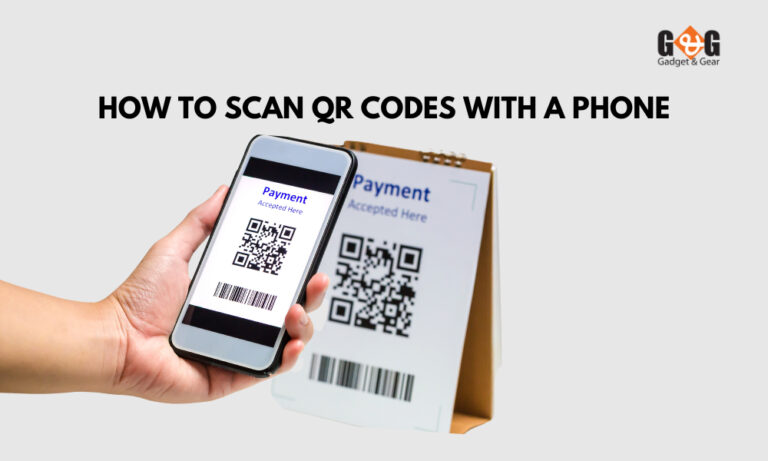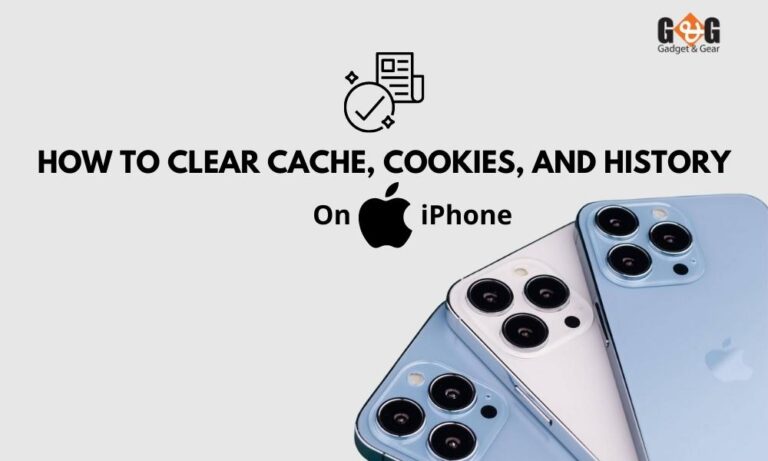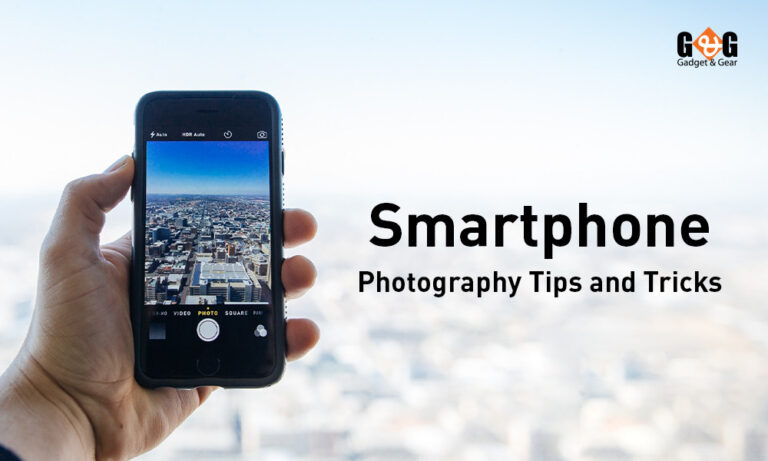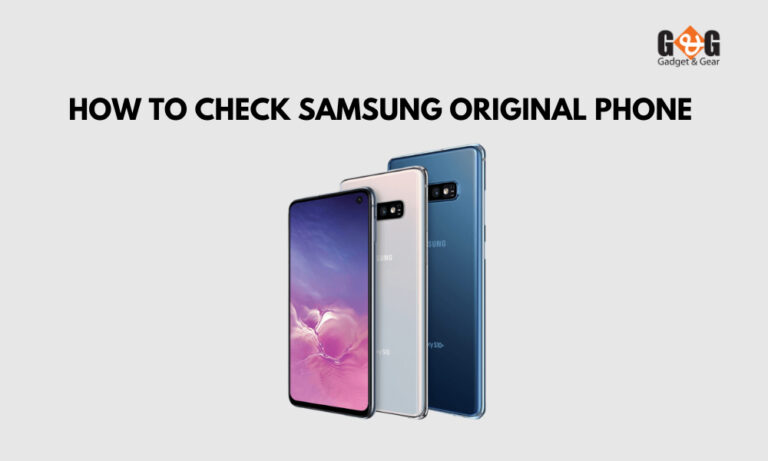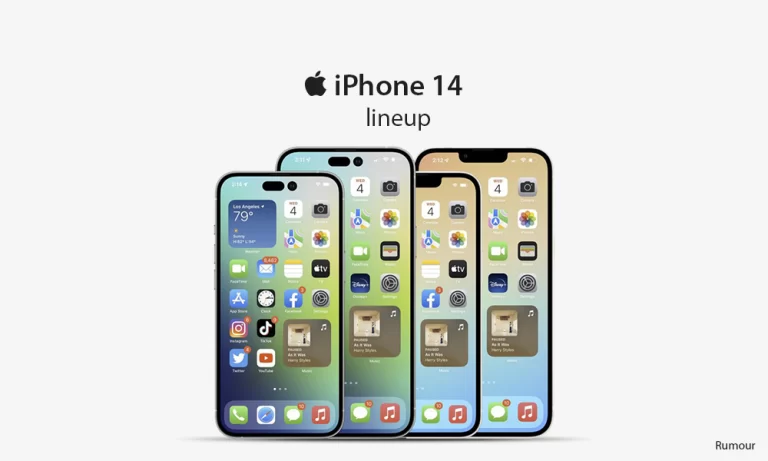How to Check if an iPhone IMEI is Clean: A Comprehensive Guide
Getting a new iPhone is exciting, isn’t it? But before you dive into the world of apps and selfies, there’s something you should know about – the IMEI number.
Now, don’t worry if that sounds like tech mumbo-jumbo. In simple words, the IMEI number is like your phone’s secret identity. Knowing if this number is clean or not can save you from a lot of headaches down the road.
So, buckle up as we take you through an easy guide on how to check if an iPhone IMEI is clean. It’s like giving your phone a safety shield before you start your amazing journey together.
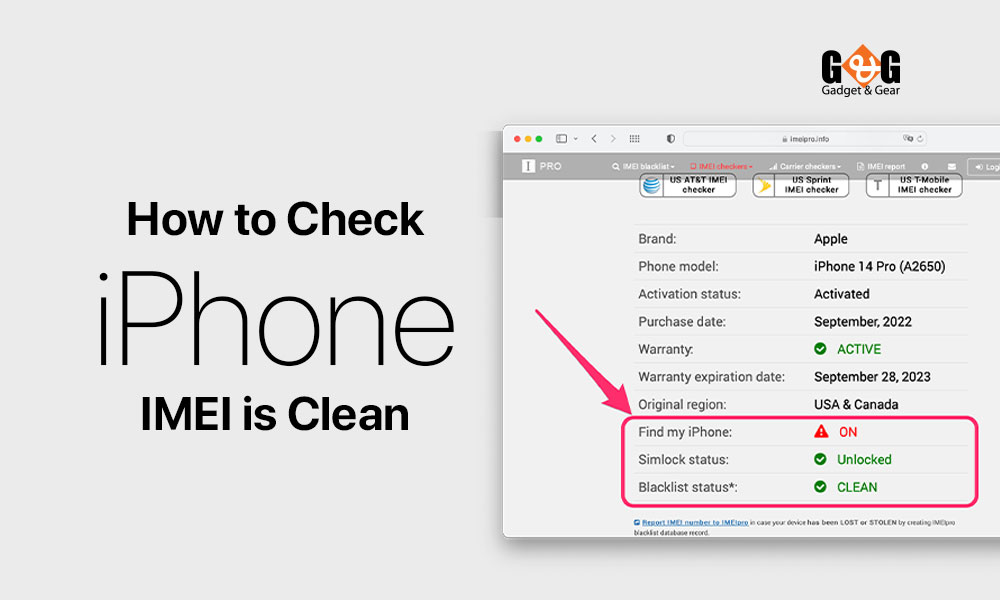
What is an IMEI?
Let’s start with the basics. IMEI stands for International Mobile Equipment Identity – a fancy name for something pretty simple. Think of it as your phone’s special DNA. Just like every person has a unique set of features that make them who they are, every phone has a one-of-a-kind IMEI number that sets it apart from the rest.
This number is like a secret code that holds a bunch of information about your phone. It’s not just a random jumble of digits – it’s like a digital fingerprint that tells a story. From where your phone was made to the model and even its color, the IMEI number spills the beans on your device’s history. And just like your fingerprint, no two IMEI numbers are the same.
Reasons to Check IMEI Cleanliness
Imagine this, you’re at a market, and you spot a shiny, secondhand iPhone at a great price. It seems like a steal, right? But here’s the thing – that iPhone might have a hidden secret, and that secret could cause you a lot of trouble.
Here’s why checking IMEI cleanliness is a big deal –
Avoid Nasty Surprises: Getting a phone that’s blocked, blacklisted, or reported as stolen can turn your excitement into frustration. Imagine spending your hard-earned money on a device that’s useless because it’s locked by a carrier. Checking the IMEI can prevent these unexpected bumps in the road.
Stay on the Right Side of the Law: Buying or using a phone with a bad IMEI can land you in hot water. Some countries have strict laws against using stolen devices, and getting caught with one can lead to legal troubles. By checking the IMEI, you’re protecting yourself from unintentionally getting involved in shady activities.
Keep Your Money Safe: Let’s face it, buying a phone is an investment. You want to make sure that your investment is worth it. Checking the IMEI helps you make informed decisions and ensures that your hard-earned money is spent on a device that’s clean and trouble-free.
How to Find the IMEI Number
Finding the IMEI number on your iPhone might sound like searching for a hidden treasure, but it’s actually quite easy. There are a few different ways to uncover this special code –
iPhone’s SIM Tray
The SIM tray might seem like a small, insignificant part of your iPhone, but it actually hides a crucial piece of information – the IMEI number! Here’s how to find it –
- Locate the SIM card tray on your iPhone. This is usually on the side of your device.
- Use the SIM card ejector tool (or a small paperclip) to gently push into the small hole in the SIM tray.
- The tray will pop out slightly. Carefully pull it out.
- On the side of the tray, you’ll find the IMEI number.
iPhone’s Settings
Your iPhone’s settings hold a wealth of information, including the elusive IMEI number. Here’s how to access it –
- Open the “Settings” app on your iPhone. It’s usually an icon that looks like gears.
- Scroll down and tap on “General.”
- Tap on “About.” This section holds essential details about your iPhone.
- Scroll down a bit, and there it is – your IMEI number, ready to be noted down or used as needed.
Box Your iPhone Came In
If you’re someone who holds on to the original packaging (good for you!), you’re in luck. The IMEI number is often printed on the box, making it easy to find –
- Retrieve the box that your iPhone came in.
- Look for a label on the box. This label contains essential information about your device.
- Among the various details, you’ll spot the IMEI number.
Checking IMEI Cleanliness Before Purchase
There are so many free and paid tools on the internet to check if your iPhone’s IMEI is clean or not. Here’s a simple breakdown of how to use these online tools –
Search for an IMEI Check Tool: Open your favorite web browser on your computer or smartphone. In the search bar, type “IMEI check tool” or something similar. You’ll instantly find a range of websites offering this service. Pick a reputable and user-friendly website from the search results.
Enter the IMEI Number: The website will usually have a clear area where you can input the IMEI number of the iPhone you’re eyeing. This is where your detective work comes in – grab the IMEI number from the device, its settings, or the box it came in.
Prove You’re Human: Many websites have a security feature known as a CAPTCHA test to ensure you’re not a robot. Follow the instructions to pass this test. It might involve selecting images, typing in distorted letters, or solving a simple puzzle.
Get the IMEI Insights: Hit the “Check” or “Submit” button after entering the IMEI and passing the CAPTCHA test. Within moments, the website will work its magic and reveal crucial insights into the iPhone’s IMEI status.
Interpret the Results: Once the website completes its check, you’ll receive a report that might include details about the IMEI’s cleanliness, whether it’s blocked, or if it’s been blacklisted. This information can help you make an informed decision about the iPhone.
Final Thoughts
Congratulations! You now know how to check an iPhone’s IMEI. This can save you from big headaches and ensure your new device is ready to use.
Whether you are buying a new iPhone or an old iPhone, checking IMEI before is a must. Use free online tools to quickly analyze the IMEI to give you a snapshot of the device’s background, ensuring you’re not jumping into a purchase blindly.
Happy iPhone hunting, and may your future devices be as clean and sparkling as your newly acquired knowledge!