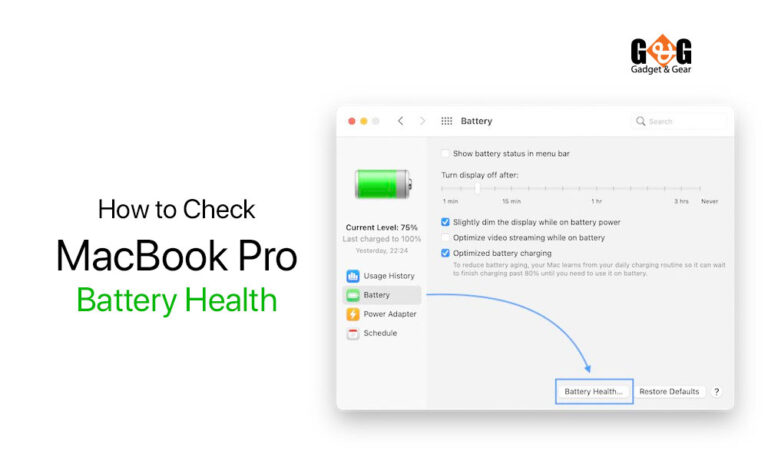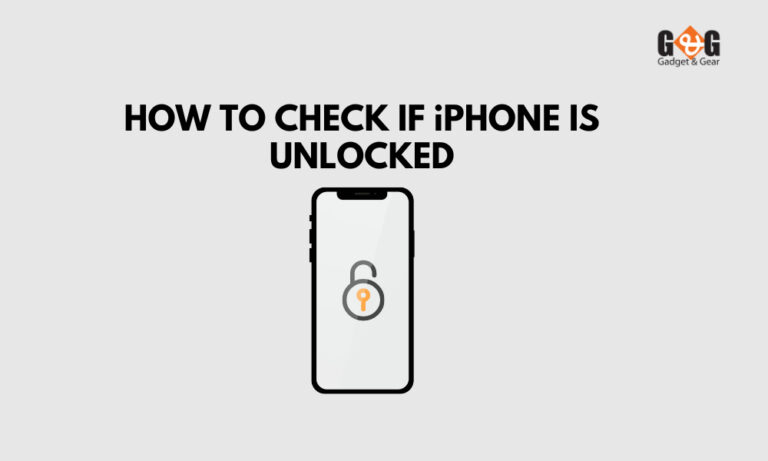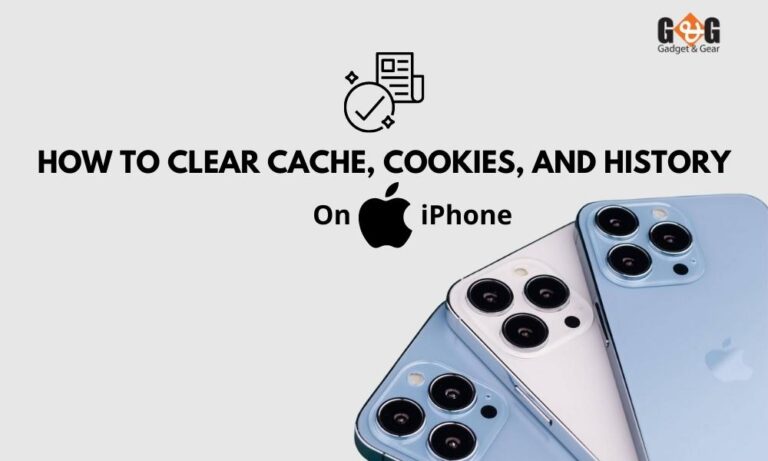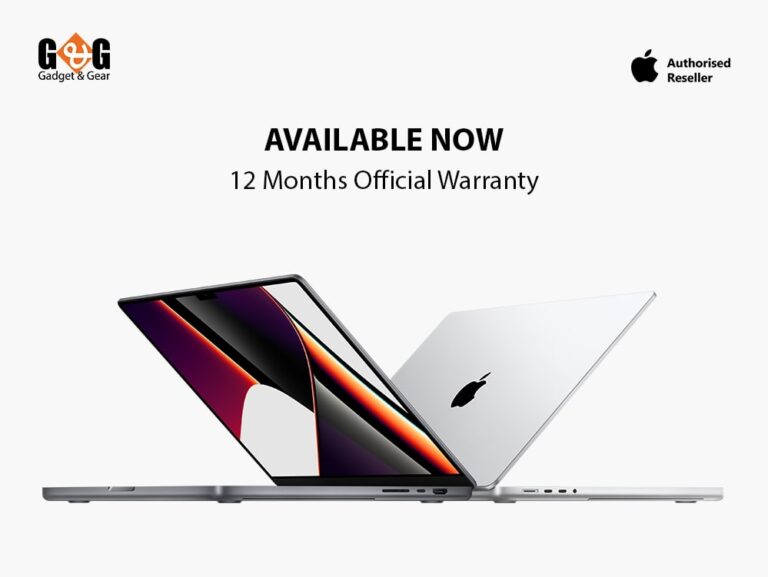How to Unlock an iPhone Easily in Different Ways?
Apple is widely well-known for its dependable data security issues. You can use either a passcode, Touch ID, or Face ID to lock your iPhone so that nobody is able to unlock it without the passcode. And certainly, that could be very useful in preventing your iOS device from being hacked. However, if you forget your iPhone passcode, you will be locked too and cannot access your device.
It is very normal that sometimes you forget the passcode of your iPhone. It happens to most people. That is most likely this article will enlighten you on how to unlock iPhone easily in different ways without a passcode. If you want to get into a locked iPhone without a passcode, keep reading to learn some viable options.
How to Enter Recovery Mode on a Locked iPhone to Unlock Without a Passcode
Do not worry if you forget your iPhone passcode, because Apple has a simple official solution for you. You can simply put your iPhone into recovery mode and restore your device. Come after Apple’s guide to grasp how to delete all the data and settings on your device, including the lock screen passcode, whether you want to hack into a locked iPhone or mend a disabled iPhone. After that, you can re-setup the iPhone and employ it normally.
To unlock a locked iPhone without a passcode, do the following:
- On your Mac or PC, download and install the most recent version of iTunes.
- Using a USB cord, connect your iPhone to your computer.
- Press and hold the Home button on your iPhone until the iTunes icon shows on the screen. (Depending on your iPhone model, the instructions will differ.) Press and swiftly release the “Volume Up” button on iPhone models with Face ID. The “Volume Down” button should be pressed and swiftly released. Hold the “Top” button down until your phone enters recovery mode. Press and hold the “Home” and “Top” (or Side) buttons at the same time on an iPhone with the Home button. Hold them in place until the recovery-mode screen appears.
- Then, on your PC, launch iTunes. It will discover your device and prompt you to restore it.
- After that, you’ll be able to configure your iPhone.
How to Use Find My iPhone to Unlock an iPhone Without a Passcode
Apple’s Find My iPhone feature permits customers to remotely delete everything from their iPhone, including the passcode. This could be the simplest way to unlock a locked iPhone. However, intending to apply this strategy, you must ensure that:
You’ve used an Apple ID to unlock the locked iPhone, and you recall it, you’ve turned on the device’s Find My iPhone function, and on the iPhone, there is an Internet connection.
If that’s the case, use these instructions to unlock your iPhone without a passcode:
- On your PC, go to iCloud.com.
- Log in to the iCloud website with the same Apple ID and password as the locked iPhone.
- To see all the devices associated with your Apple ID, go to “Find My” and select “All Devices.”
- Select the iOS device that is locked.
- Then you’ll see a list of options, including “Play Sound.” “Lock” and “Erase iPhone” are two options.
- To wipe the iPhone, press the “Erase iPhone” button.
How to Unlock a Passcode-Locked iPhone or Computer Using Siri
You can use Siri to unlock your locked iPhone without needing an Apple ID or even a computer when you forgot your passcode. Furthermore, it will not overwrite your existing iPhone data.
It does, however, have some restrictions. One is that it only works on iOS 8.0 to iOS 13 devices. Another issue is that it does not always work. Although the procedure for this choice is lengthy, you can now complete it by following the instructions.
To use Siri to unlock your iPhone without a passcode, follow these steps:
- To activate Siri on your locked iPhone, press and hold the home button for a long time.
- Inquire about the “What time is it now?” Siri will then show you the current time in your area.
- Click the clock symbol when it appears.
- Then, as shown in the accompanying image, you’ll see a World Clock menu with some small icons.
- In the upper right corner, click the + sign.
- A search window will display; type any characters in the search box and select all of them using the ‘Select All’ button.
- Following that, you will be presented with many alternatives; simply select “Share” to proceed.
- Choose the Message app from the list.
- Tap any character in the “To” field, then press “return” on your keyboard to open a new message window.
- Wait a few moments and then click the Home button to unlock your iPhone.
To Wrap Up
That’s all there is to it when it comes to unlocking a locked iPhone without a password. Let’s come to a quick conclusion.
There are a lot of ways to get into a locked iPhone. You can use Siri to unlock your iPhone without losing any data. Recovery mode is a viable option, but it will wipe your iPhone’s existing data. If you’ve enabled Find My iPhone on your smartphone, you can use it to quickly unlock your locked iPhone.