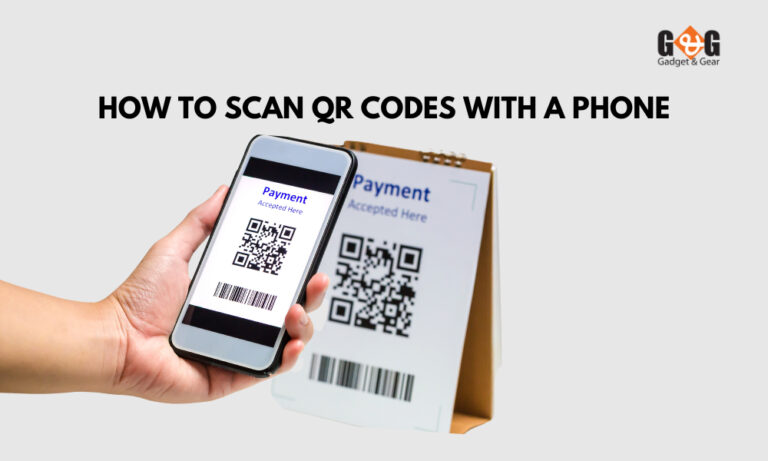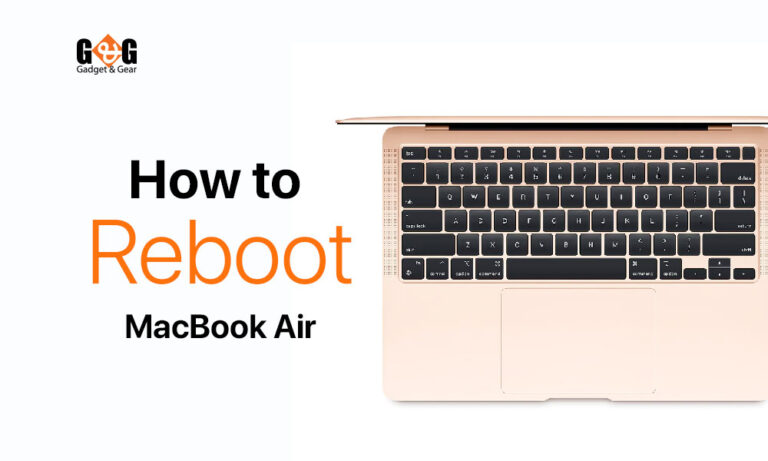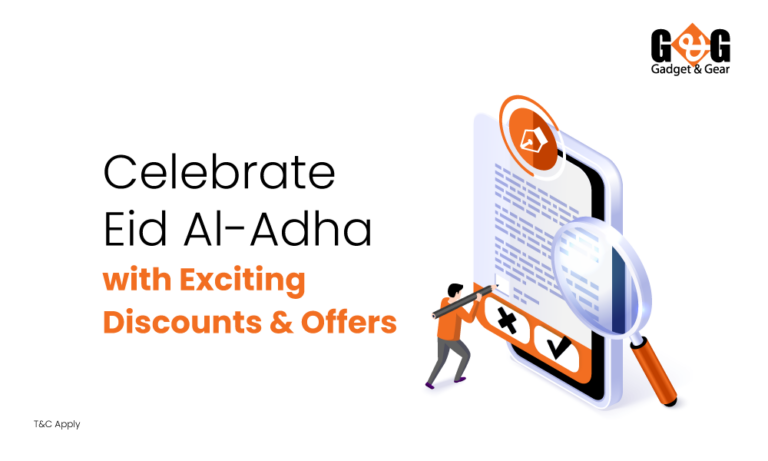The Ultimate Guide to Review Apple ID on Mac: Keep Your Personal & Digital Information Safe
Hey there, Mac users! Have you ever thought about reviewing your Apple ID on a Mac?
You see, your Apple ID is pretty important. It’s like your ticket to the Apple kingdom, where all your digital treasures are stored. In this blog, we’re going to chat about why you should take a moment to review your Apple ID on your Mac.
No techy stuff here; we’ll keep it simple and show you the ropes. So, let’s dive in!
Accessing Your Apple ID on Mac
Finding your Apple ID on your Mac is super easy. All you need to do are –
Open up your Mac: Fire up that computer and make sure you’re on the home screen.
Look for the Apple menu: In the top-left corner of your screen, you’ll spot the Apple logo. Give it a click.
Choose “System Preferences”: A dropdown menu will appear when you click the Apple logo. Find “System Preferences” and click on it.
Find “Apple ID”: Inside the System Preferences, you’ll see an icon with your name and the words “Apple ID” next to it. Click on it.
Reviewing Your Account Information
Now that you know how to find your Apple ID, let’s dive into what’s inside. We’re talking about reviewing your account information – the stuff that makes your Apple world go round.
Verifying personal details
First things first, let’s make sure your personal details are up to date. Your Apple ID is like your digital ID card, and it’s important to keep it accurate. Check things like your name, email, and contact info. If there are any changes, let’s get ’em sorted.
Checking your security settings
Your Apple ID’s security is a big deal, and you’re the captain of this ship. Let’s review some key security settings –
Two-factor authentication: If it’s not already on, turn it on! Two-factor authentication adds an extra layer of security by requiring a code when you log in. It’s like having a secret handshake.
Trusted devices: Make sure all the devices you trust with your Apple ID are listed. If you see anything fishy, remove it. We want only the good guys here.
Managing your payment information
Did you get a new credit card or a different billing address? You can update your payment info right here. It ensures you can buy all those cool apps and songs without a hitch.
Understanding your family sharing settings
If you’re sharing your Apple ID with family members, check out your family sharing settings. You can manage what you share and with whom.
Reviewing Your App and Content Purchases
Now that we’ve got your account information sorted out, let’s move on to something equally exciting – your app and content purchases. You know, all those apps, songs, movies, and books that make your Apple world awesome.
Accessing your purchase history
Ever wondered what you’ve been buying over the years? Well, wonder no more! Apple keeps a nifty record of all your purchases, and it’s super easy to check –
In your Apple ID settings: Go back to the Apple ID settings we talked about earlier. Click “Media & Purchases,” and there you’ll find your “Purchase History.” It’s like a time machine for your downloads.
Managing app subscriptions
Did you accidentally subscribe to a fitness app you never use? It happens to the best of us. Click “Subscriptions” to see all your active subscriptions. You can cancel or change them right there.
Understanding iCloud storage and backups
Your iCloud storage keeps your photos, documents, and backups safe and sound. Make sure you’re not running out of space. In your Apple ID settings click on “iCloud” to see your storage usage. If you need more space, you can upgrade right from there.
Security and Privacy Concerns
Protecting your digital information is a top priority, and Apple has some nifty features to help you do just that.
How to ensure the security of your Apple ID
Your Apple ID is like the key to your digital castle, and keeping it secure is a must. Let’s dive into some easy ways to fortify your defenses –
Regularly changing your password: Think of your password like your toothbrush; it’s best when it’s new. Change it regularly, and make sure it’s something only you would know.
Enabling two-factor authentication: Turn this on if you haven’t already. When you log in, Apple sends a code to your trusted devices for verification. So even if someone knows your password, they can’t get in without that code.
Protecting your privacy with Apple ID
Your privacy is vital, and Apple takes it seriously. Here’s how you can make sure your data stays your own –
App permissions: When apps ask for access to your camera, location, or contacts, think twice. Only give permissions to apps that you believe are safe and reliable.
Location services: Review which apps have access to your location data. You can customize this in your device’s settings.
Safari settings: Safari, your Mac’s browser, has built-in privacy features. Explore the “Privacy” tab in Safari settings to block unwanted trackers and cookies.
Recognizing phishing attempts and scams
Scammers are out there, trying to steal your precious info. Be on the lookout for sketchy emails or messages asking for your Apple ID credentials. Apple will never ask for this info via email, so be cautious.
Troubleshooting Common Apple ID Issues
We’ve been talking a lot about how to keep your Apple ID on track, but sometimes, tech can throw a curveball. Don’t worry; we’ve got your back! Let’s tackle some common Apple ID issues and how to fix them.
Account lockouts and password resets
Signed out of your Apple ID? It happens. The following steps will help you get back in –
Reset password: Click on “Forgot Apple ID or password”. Follow the prompts to reset your password. Make sure it’s a strong one!
Account recovery: If you’re still stuck, Apple’s got an account recovery process that involves verifying your identity. This might take a bit more time but is worth it for security.
Dealing with forgotten Apple ID emails
Can’t remember which email you used for your Apple ID? No worries –
Check your devices: On your Mac or iPhone, go to Settings > [Your Name] > Password & Security. Your email should be listed there.
Contact Apple Support: If you’re still stuck, Apple Support can help you recover your Apple ID.
Resolving payment and billing problems
If you’re having trouble with payments or billing for your Apple ID, here’s what you can do –
Update payment info: Go to your Apple ID settings and update your payment details. Make sure your billing address is accurate.
Check for declined payments: Sometimes, a declined payment can cause issues. Verify that your payment method is valid.
Contact Apple Support: If you’re still having problems, reach out to Apple Support for assistance. They can help resolve payment issues.
Wrapping Up
Reviewing your Apple ID on your Mac is all about keeping your digital life running smoothly.
By staying on top of your Apple ID game, you’re ensuring a hassle-free, secure, and enjoyable experience in the Apple ecosystem.
So, remember to revisit your Apple ID settings from time to time, and you’ll continue to savor the sweet taste of Apple tech without a hitch. Happy computing!