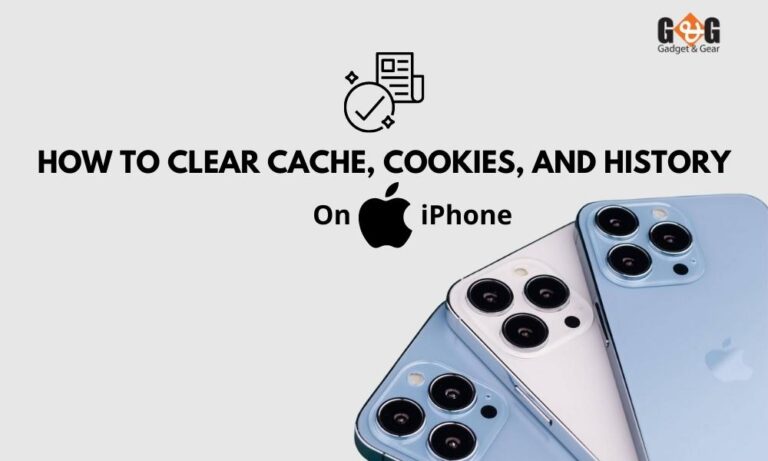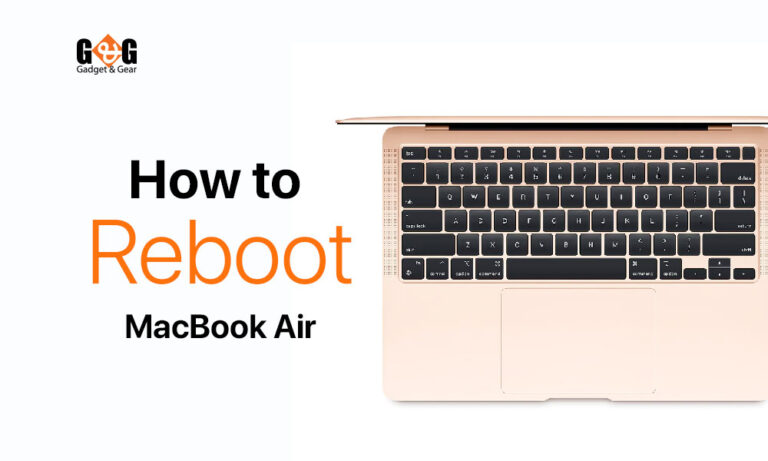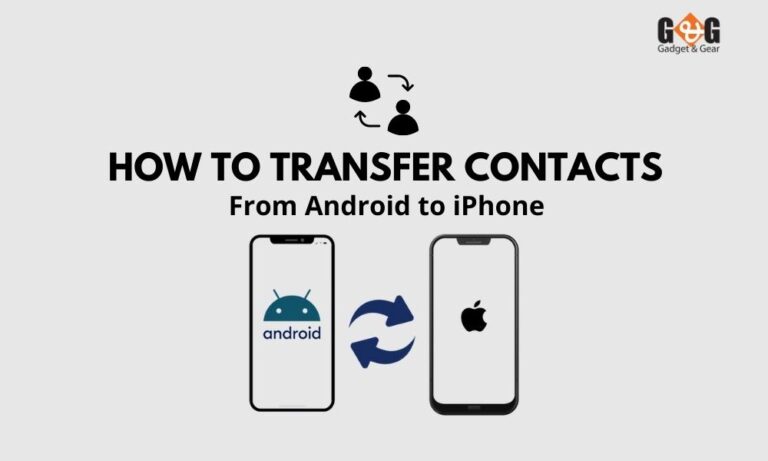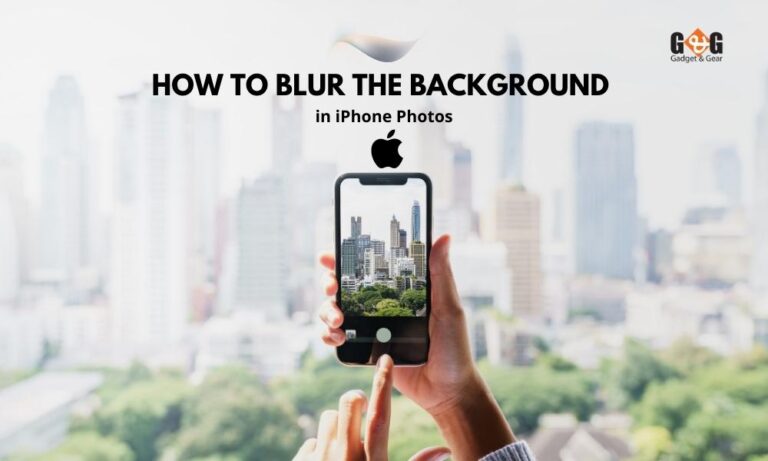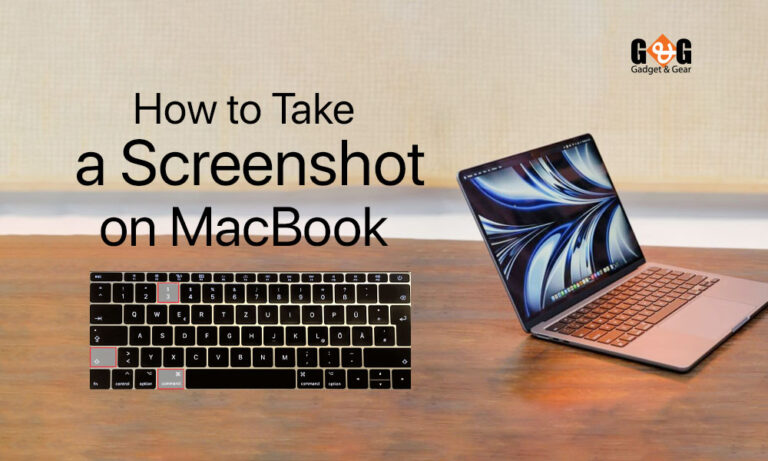The Ultimate Guide to Cleaning Your MacBook Keyboard (Basic to Advance)
MacBooks are essential companions in today’s digital world. But we often overlook the importance of keeping the keyboard clean.
Keyboards are where our thoughts come to life, but they also collect dust, crumbs, and other gunk. This can make typing unpleasant and slow down your device.
In this guide, we’ll show you how to keep your MacBook keyboard clean and functional. We’ll cover everything from basic to advanced cleaning.
Essential Tools and Materials
Equipping yourself with the right tools and materials is pivotal in executing effective and safe MacBook keyboard cleaning techniques. Here’s a rundown of what you’ll need to ensure a successful cleaning session –
Compressed Air: A can of compressed air with an included straw attachment is a must-have tool. Compressed air is instrumental in dislodging dust and debris from between the keys and the keyboard’s surface.
Lint-Free Microfiber Cloths: Lint-free microfiber cloths are gentle on your MacBook’s surfaces and effectively remove dust and minor grime. These clothes prevent scratches and keep your device looking pristine.
Alcohol Wipes or Disinfectant Wipes: Opt for alcohol wipes containing either 70 percent isopropyl alcohol or 75 percent ethyl alcohol. These wipes are effective in disinfecting and cleaning keys without causing harm.
Plastic Pry Tools (for Deep Cleaning): When performing deep cleaning that involves removing keys, plastic pry tools can help gently lift keys without damaging the keyboard or keys themselves.
Bowl of Lukewarm Water: For deep cleaning, having a bowl of lukewarm water handy allows you to soak keys and dislodge stubborn dirt and grime.
Isopropyl Alcohol (70% or Higher): Isopropyl alcohol with a concentration of 70 percent or higher can be used to dampen a cloth for cleaning key switches and surfaces.
Dry Cloth: A dry lint-free cloth is essential for ensuring that no moisture remains on the keyboard’s surface after cleaning.
Soft Brush (optional): A soft brush, such as a clean makeup brush, can be used to gently remove dust from the keyboard’s surface and crevices.
Using Compressed Air for Basic Cleaning
When it comes to maintaining your MacBook keyboard, a simple yet powerful tool can be your best ally – compressed air. This technique is especially effective for dislodging dust, dirt, and debris that tend to accumulate between the keys over time.
Preparation is Key: Before you start, ensure your MacBook is turned off and unplugged. This precautionary measure prevents any electrical mishaps and ensures your safety.
The Right Angle: Hold your MacBook at a comfortable 75-degree angle. This angle allows the debris to fall away from the keyboard instead of getting trapped further.
Enter Compressed Air: Equip yourself with a can of compressed air, often available at electronics or office supply stores. Attach the included straw for precision. Position the straw just above the first row of keys.
Swift and Steady Motion: With a gentle yet purposeful press of the nozzle, release short bursts of compressed air in a left-to-right motion. This action dislodges the particles hidden beneath the keys.
Rotate for Full Effect: Rotate your MacBook to its right side while maintaining the 75-degree angle. Repeat the left-to-right spraying to tackle those elusive particles from a different angle.
Round Two: Now, rotate your MacBook to its left side and follow the same left-to-right motion once more. This comprehensive approach ensures that you’ve covered all areas of the keyboard.
Final Shake: Give your MacBook a gentle shake to encourage any remaining debris to fall out. You’ll be surprised by how much can accumulate over time.
Deep Cleaning Techniques
For those seeking a more comprehensive cleaning approach, especially when the keyboard has faced extensive use, deep cleaning techniques can bring a renewed sense of freshness and functionality.
Removing Keys for Thorough Cleaning: In situations where dirt has made its way beneath the keys, carefully removing them can provide access to the hidden areas. Begin with larger keys, gently prying them up using a plastic tool. Then proceed to medium-sized and smaller keys.
Soaking Keys for a Refresh: For keys that have accumulated grime, soaking them in water can help dislodge dirt and oils. After removing the keys, place them in a bowl of lukewarm water. Allow them to soak for a short period, then gently agitate the water to encourage dislodging of debris.
Cleaning Key Switches and Surfaces: With the keys removed, you’ll have access to the switches beneath. Utilize compressed air to blow away dust and particles from these areas. Additionally, a soft cloth dampened with isopropyl alcohol can be used to clean the surfaces around the switches.
Reattaching Keys with Precision: As you reassemble the keys, ensure that you place them accurately on the switches. Begin with larger keys and work your way to smaller ones. Apply gentle pressure to secure the keys in place.
Final Wiping and Drying: After reattaching the keys, use a damp microfiber cloth – slightly dampened with isopropyl alcohol – to give the keyboard surface a final cleaning. Follow this up with a dry cloth to ensure no moisture remains.
Safe Cleaning Practices
While your MacBook keyboard may be resilient, it’s important to approach cleaning with care to avoid any unintentional damage. Follow these safe cleaning practices to ensure that your keyboard stays in optimal condition –
Choose the Right Cleaning Agents: When it comes to disinfecting and general cleaning, make sure to use appropriate materials. Apple recommends using alcohol wipes containing either 70 percent isopropyl alcohol or 75 percent ethyl alcohol. These solutions effectively kill germs while being gentle on your device’s surfaces. Avoid products containing bleach or hydrogen peroxide, as they can cause discoloration or damage.
Avoid Liquid Spills: Refrain from spraying liquid directly onto the keyboard or other areas of your MacBook. Moisture can seep into the internal components, leading to malfunctions or even permanent damage. Instead, apply the liquid to a cloth and then wipe down the keyboard and surfaces.
Turn Off and Unplug: Before cleaning, always ensure your MacBook is turned off and unplugged. This precaution safeguards against electrical accidents and ensures your safety while handling electronic components.
Lint-Free Cloth for General Dusting: For routine cleaning, employ a soft, lint-free cloth to gently remove dust and surface grime. This prevents scratches while maintaining the keyboard’s visual appeal.
Key-Specific Cleaning: For keys that need a bit more attention, consider using alcohol wipes with either 70 percent isopropyl alcohol or 75 percent ethyl alcohol. These wipes effectively remove dirt and grime while disinfecting the surface.
Seeking Professional Help
In the event that your MacBook keyboard continues to exhibit issues even after following the cleaning techniques outlined in this guide, it might be time to consider seeking professional assistance. Apple’s Retail Stores and Authorized Service Providers are well-equipped to handle more complex keyboard problems.
Accurate Diagnosis: When faced with persistent unresponsiveness, stuck keys, or other keyboard-related problems, seeking professional help ensures an accurate diagnosis of the issue. Trained technicians can identify underlying problems that might not be apparent through regular cleaning.
Expert Repair: Authorized service providers have the expertise to perform intricate repairs, including keyboard replacements if necessary. Their familiarity with Apple’s devices and components ensures that your MacBook receives the care it deserves.
Genuine Parts: Opting for professional assistance guarantees the use of genuine Apple parts, maintaining the integrity and quality of your device. This minimizes the risk of compatibility issues or further damage caused by third-party components.
Comprehensive Solutions: While cleaning can address many common keyboard issues, some issues might require more advanced solutions. Professional technicians have access to a wider range of tools and resources to offer comprehensive solutions.
Warranty and Support: If your MacBook is still under warranty, seeking professional help ensures that any necessary repairs are covered. Even if your warranty has expired, professional service can provide peace of mind that the repairs are being carried out correctly.
Wrapping Up
Your MacBook keyboard is your gateway to productivity, creativity, and connection. Clean it regularly to maintain its lifespan, performance, and your satisfaction.
For more tips, please reach out to us or consult a professional.
Keep your keyboard clean, and let your creativity and productivity flow seamlessly.