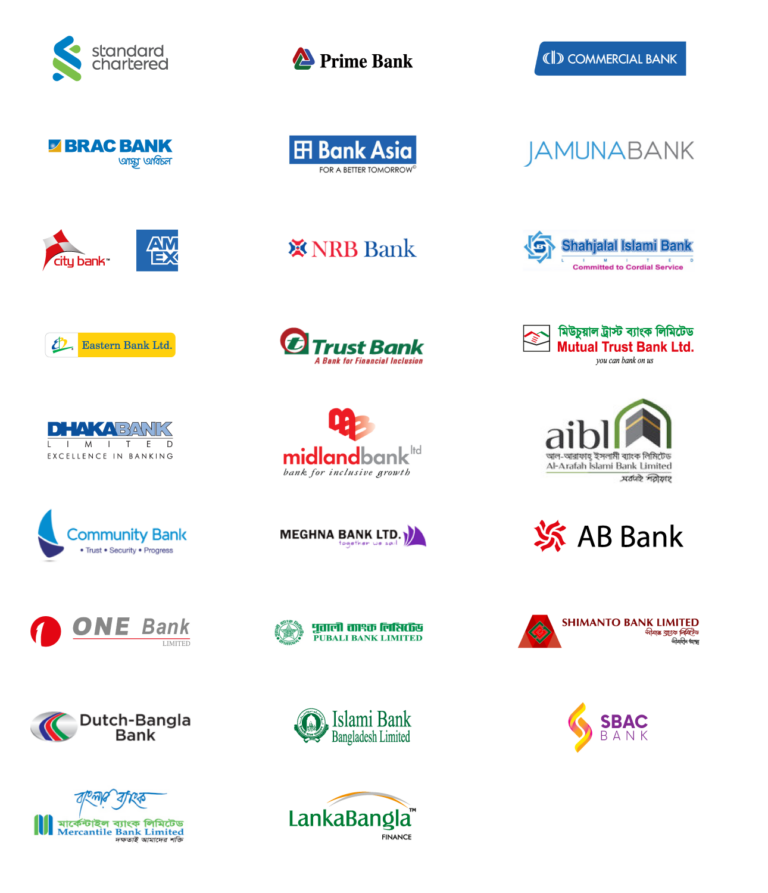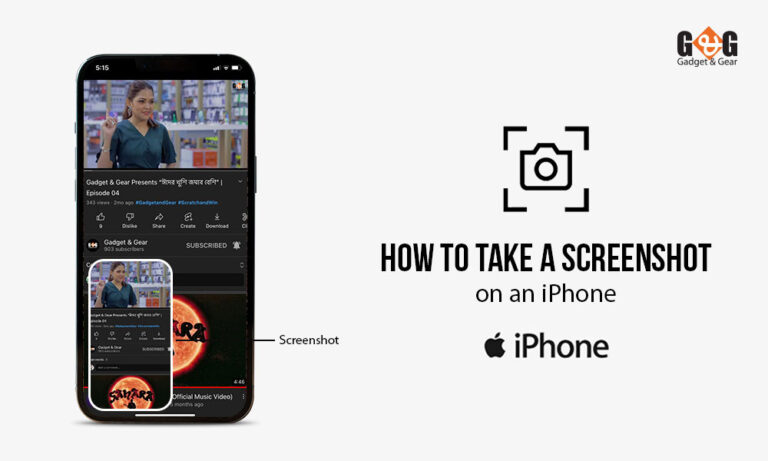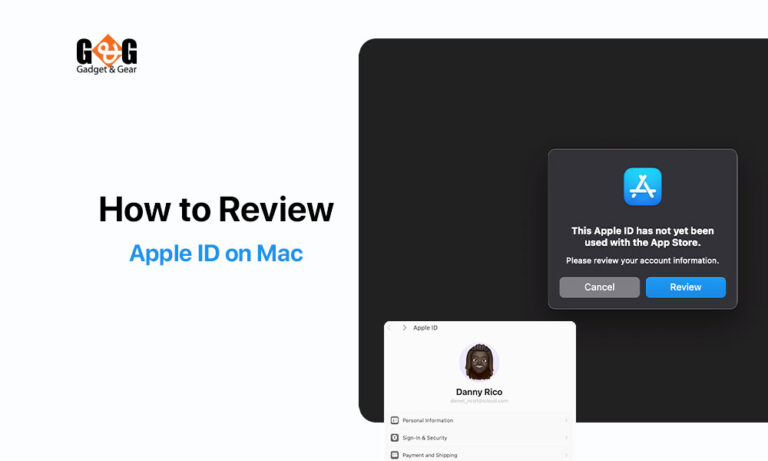A Step-by-Step Guide to Setting Up Your PlayStation 5 Gaming Console
Just got your new PlayStation 5? Can’t wait to dive into the world of next-gen gaming but unsure where to begin? Look no further! In this comprehensive guide, we will walk you through the seamless setup process of your PS5, ensuring a rich and immersive gaming experience from the very start.

How to Setup Your PlayStation 5?
To ensure a smooth and effortless setup process for your PlayStation 5, we’ve provided a comprehensive guide below that covers every crucial step.
Before immersing yourself in gameplay, take a moment to review all the essential steps you need to take after unboxing your console.
Step 1: Unboxing and Initial Preparations
- Carefully unbox your brand-new PlayStation 5.
- Attach the console base with your PS5. Slim (CFI-2000) models come with feet that only need to be attached when using the console horizontally.
- Locate a well-ventilated area with sufficient space and proper airflow to place the console.
Step 2: Connect to a Display and Power On
- Find an HDMI 2.1 cable included in your PS5 box.
- Insert one end of the cable into the HDMI OUT port in the read of your PS5.
- Insert the other end of the HDMI cable into the HDMI input on your display device.
- Connect the included power cord to the PS5 and a nearby power outlet.
Step 3: Follow the On-Screen Instructions
- Connect your controller
- Select your language
- Set up your Internet connection
- Adjust display settings
- Control power options for Rest Mode
- Read and accept the user agreement
Step 4: Connect your PS5 to the internet
If you have skipped it during the initial set-up or you want to change your internet connection. Go to Settings > Network > Settings > Set up Internet Connection. Here you can select your connection type and enter the network security information.
Step 5: Update your PS5 System Software
- After setting up and connecting to the internet, go to Settings > System > System Software
- Select System Software Update and Settings
Here you can check your current system software and if you have any pending software updates, you will see “Update Available”. From there you can update your PS5 to the latest firmware.
If you are having issues when downloading a system software update, you can manually update using an external drive and a computer. Do you love to know more about the gaming? Check Tin game Gamelade and know the exciting games information.
Step 6: Create Your PlayStation Network (PSN) Account
After updating your system software, you will be prompted to add your PlayStation Network account. If you don’t already have one, create a PSN account. Otherwise, you can directly sign in to your existing account on the PS5. Logging in is easier by using Sony’s PlayStation app on your phone.
This account will serve as your gateway to the PlayStation ecosystem, allowing you to access games, apps, and online services.
Step 7: Transfer Data from Your PS4 (Optional)
If you’re upgrading from a PlayStation 4, you can seamlessly transfer your saved game data, and user profiles, and select games to your PlayStation5. Your PS5 is backwards compatible with your PS4 library so this process is a breeze.
- Make sure both your source console (PS4) and destination console (PS5) are turned on.
- On your destination console, go to home screen and select Settings > System > System Software
- Then select Data Transfer and continue
- Follow the on-screen instructions to initiate the data transfer process.
Your destination console will automatically restart during the data transfer. After the automatic restart, you can use your PS5 and play games even if your transfers haven’t finished. When a game is ready to play, a thumbnail of the game will appear in your home.
Step 8: Start Gaming!
With all that out of the way, you can start playing your favorite games now.
- Insert a game disc into the PS5 or purchase a digital game from the PlayStation Store.
- Once the game is installed, select it from the home screen and press the “Play” button to embark on your gaming journey.
Wrapping Up
After a successful setup process, you should be able to play all the games from your library. Immerse yourself in Sony’s powerful beast of a console with next-gen gameplay experience.